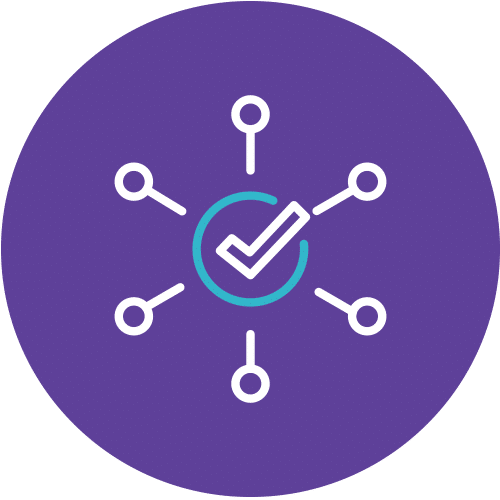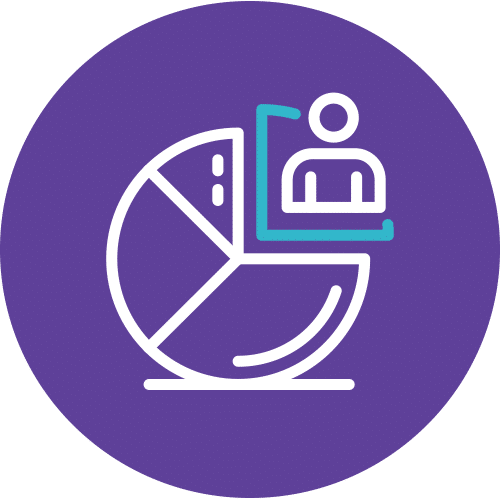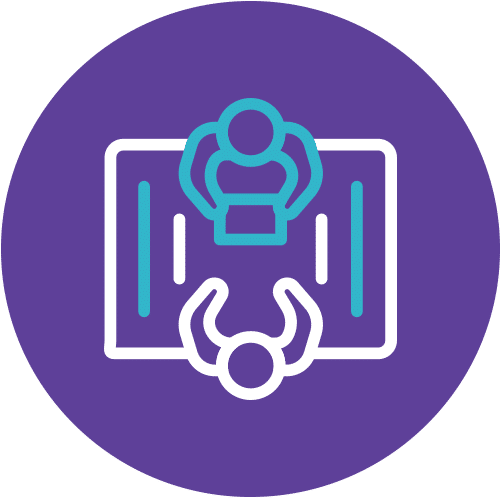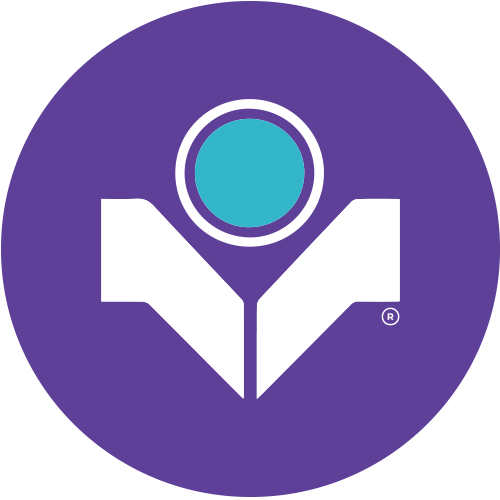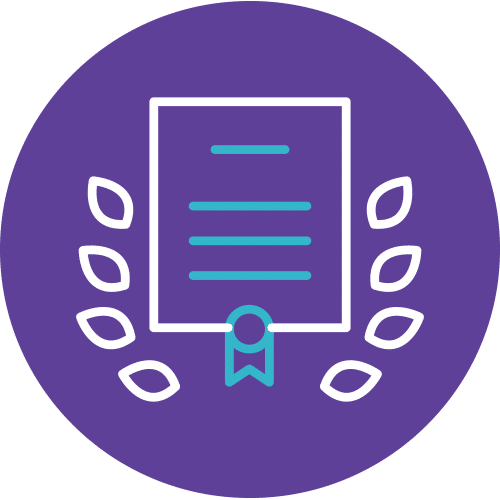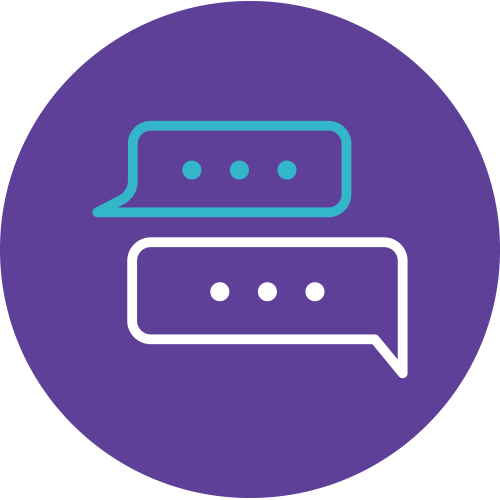Power Up Your Skills with Comprehensive Power BI Training
Are you ready to dive into the world of data analysis and visualization? Look no further! Our Power BI training course, part of the PL-100T00 Microsoft Power Platform App Maker program, is your gateway to mastering the art of data-driven decision-making through intensive Power BI training.
Journey Through Power BI
In this comprehensive 4-day course, you’ll discover how to harness the full potential of Microsoft Power BI. From connecting to data sources, transforming and cleaning data, to creating stunning reports and sharing insights with your team, we’ve got you covered. Our hands-on approach and interactive exercises will equip you with the skills needed to confidently navigate the Power BI ecosystem, making this Power BI training a must for aspiring data professionals.
Why Info Trek?
At Info Trek, we’re committed to empowering individuals like you to excel in the world of data analytics. With our expert instructors and state-of-the-art facilities, you’ll be immersed in a dynamic learning environment that promotes growth and skill development. Join us on this transformative journey and unlock the power of data with our unparalleled Power BI training.
Don’t miss this opportunity to enhance your data analysis skills and elevate your career. Enroll in our Power BI training course today and embark on a path towards data-driven success!
Course Details
Course Code: PL-100T00; Duration: 3 Days; Instructor-led
This course will teach you how to build apps with low-code techniques to simplify, automate, and transform business tasks and processes using Microsoft Power Platform. This course contains a 1-day Applied Workshop. This workshop will allow you to practice your App Maker skills by creating an end-to-end solution to solve a problem for a fictitious company. The solution will include a Microsoft Dataverse database, Power Apps canvas app, and Power Automate flows.
Audience
The App Maker builds solutions to simplify, automate, and transform tasks and processes for themselves and their team where they have deep expertise in the solution business domain. They have basic data modeling, user experience design, requirements analysis, and process analysis skills. The App Maker creates and enforces business processes, structures digital collection of information, improves efficiency of repeatable tasks, and automates business processes. The App Maker uses the Maker tools of Power Platform to solve business problems. They may use advanced features of Microsoft apps and third-party productivity tools. The App Maker is aware of the capabilities and limitations of available tools and understands how to apply them. The App Maker is self-directed, and solution focused. They may not have formal IT training but are comfortable using technology to solve business problems with a personal growth mindset. They understand the operational need and have a vision of the desired outcome. They approach problems with phased and iterative strategies.
Prerequisites
no prerequisites
.
Methodology
This program will be conducted with interactive lectures, PowerPoint presentation, discussion and practical exercise.
Course Objectives
–
Outlines
Module 1: Get started with Microsoft Power Platform for app makers
This module introduces the core Microsoft Power Platform functionality that you should be aware of as a maker. Additionally, it provides scenarios on where you might use each element.
Lesson
- Introduction
- Identify components
- Create apps
- Get started with Microsoft Dataverse
- Introduction to environments
- Work with Copilot in Microsoft Power Platform
- Check your knowledge
- Summary
Learning Objectives
- How to identify which Microsoft Power Platform component to use based on a specific scenario.
- How to determine what type of app you should create based on your needs.
- Dataverse and directions on when and how to apply it.
- Environments and how makers use them.
- Copilot and why it matters to you as a maker.
Module 2: Create tables in Dataverse
Dataverse lets you securely store and manage data that’s used by business applications. Standard and custom tables within Dataverse provide a secure and cloud-based storage option for your data.
Lesson
- Introduction to Microsoft Dataverse
- Table characteristics
- Exercise – Create a Microsoft Dataverse table
- Exercise – Import data into your Microsoft Dataverse database
- Table relationships
- Exercise – Create table relationships
- Dataverse logic and security
- Exercise – Create a custom table and import data
- Dataverse auditing
- Dual-write vs. virtual tables
- Check your knowledge
- Summary
Learning Objectives
- Create tables with Dataverse
- Import data into a Dataverse database
Module 3: Create and manage columns within a table in Dataverse
Do you want to create new data columns or use existing standardized columns for your business solutions? This module shows you how to manage or create new columns within a table in Dataverse.
Lesson
- Define columns in Microsoft Dataverse
- Column types in Microsoft Dataverse
- Add a column to a table
- Primary name column
- Restrictions that apply to columns in a table
- Create an auto numbering column
- Create an alternate key
- Exercises
- Check your knowledge
- Summary
Learning Objectives
- What a column is in Dataverse.
- The types of columns that are available in Dataverse.
- How to add a column to a table.
- What a primary name column is in Dataverse.
- How to identify restrictions that are associated with columns.
- How to create an auto-numbering column.
- How to create an alternate key.
Module 4: Load/export data and create data views in Dataverse
Dataverse lets you load data into or export tables from other tables by using Microsoft Excel. You can also create views to quickly review data that is stored within a table.
Lesson
- View data in a table
- Create or edit views of data in a table
- Dataverse data import options
- Load data into a table
- Dataverse data export options
- Export
- Add, update, or delete data in a table by using Excel
- Import data using Power Query
- Check your knowledge
- Summary
Learning Objectives
- View data within a table.
- Create or edit views of data in a table.
- Load data into a table.
- Export data from a table.
- Add, update, or delete data in a table by using Excel.
- Import data using Power Query in Maker Portal
- Generate a new dataflow from an Excel Template
- Learn about dataflows
Module 5: Export data from Dataverse and use Microsoft Excel to edit records
Explore how you can use Microsoft Excel files to export and edit Microsoft Dataverse table data.
Lesson
- Introduction
- Export data to Excel
- Exercise – Create an editable Excel file for bulk validation
- Edit and update data in Excel
- Exercise – Edit account information in Excel and visualize updates in Dataverse
- Check your knowledge
- Summary
Learning Objectives
- Learn how to export data from Dataverse into Excel files.
- Discover the different exported file types.
- Learn about the security concepts for the exported data
Module 6: Get started with Microsoft Dataverse for Teams
Microsoft Dataverse for Teams is a built-in, low-code data platform for Microsoft Teams that lets users build custom apps, workflows, chatbots, and dashboards in Teams by using Microsoft Power Apps, Power Virtual Agents, and Power Automate. Dataverse for Teams provides relational data storage, rich data types, enterprise-grade governance, and one-click solution deployment to the Teams app.
Lesson
- Introduction
- Dataverse for Teams vs Dataverse
- Provision your first Dataverse environment
- Create your first table to store data
- Check your knowledge
- Summary
Learning Objectives
- Learn how to build apps, workflows, chatbots, and dashboards.
- Learn how to provision Dataverse for Teams and then create a table for your data.
Module 7: Build your first app with Power Apps and Dataverse for Teams
Today’s business problems increasingly require modern digital solutions. With a low-code platform, anyone with a great idea can build a digital app. Dataverse for Teams allows you to build modern digital apps and deploy them to help you and your team solve those problems.
Lesson
- Introduction
- Create your first app with the hero template
- Customize your app with Power Apps Studio
- Publish your app
- Install template apps
- Check your knowledge
- Summary
Learning Objectives
- Create an app by using the hero template.
- Customize and publish your app.
- Install templates.
Module 8: Build your first workflow with Power Automate and Dataverse for Teams
By using automated and scheduled flows, you can build powerful workflows inside of Microsoft Teams and increase productivity in your Microsoft Teams work.
Lesson
- Introduction
- Types of workflows that Power Automate can build in Dataverse
- Exercise – Create a workflow that triggers when a new message is created
- Exercise – Add a flow to your Power Apps app
- Schedule a flow
- Check your knowledge
- Summary
Learning Objectives
- Build a flow to respond to changes in Teams.
- Extend an app in Microsoft Power Apps to trigger a flow.
- Schedule a flow to complete routine tasks.
Module 9: Create reports with Power BI and Dataverse for Teams
Build your reports with Microsoft Power BI and Dataverse for Teams. This module explains how to import a dataset, create a report, edit reports, and share reports with others.
Lesson
- Introduction
- Connect to and transform Dataverse for Teams data from Power BI
- Create a Power BI report
- Publish the report
- Share the data
- Check your knowledge
- Summary
Learning Objectives
- Import a Microsoft Dataverse dataset into Power BI.
- Create a new Power BI report based on the dataset.
- Edit a report.
- Share a report with others in Teams channels, chats, or meetings.
Module 10: Get started building with Power BI
Learn what Power BI is, including its building blocks and how they work together.
Lesson
- Introduction
- Use Power BI
- Building blocks of Power BI
- Tour and use the Power BI service
- Knowledge check
- Summary
Learning Objectives
- Learn how Power BI services and applications work together.
- Explore how Power BI can make your business more efficient.
- Learn how to create compelling visuals and reports.
Module 11: Explore what Power BI can do for you
As a consumer, you can use the Power BI service to review and interact with content that’s been shared with you. This module provides the foundational information that you need to work effectively in the Power BI service.
Lesson
- What can I do with the Power BI service as a consumer?
- View content in the Power BI service
- Explore Power BI using dashboards, reports, and apps
- Collaborate and share in Power BI
- Find and view dashboards and reports
- Check your knowledge
- Summary
Learning Objectives
- Understand basic concepts and terminology of the Power BI service.
- Find your content in dashboards, reports, and apps.
- View and export data from dashboards and reports.
- View filters that are used in a report.
- Explain the relationship between dashboards and reports, visualizations, and tiles.
- Display action menus for tiles and details for report visualizations.
- Collapse and expand the nav pane and the filters and bookmarks panes.
- Subscribe to a dashboard and report.
- Set a data alert.
- Collaborate by using dashboard commenting.
Module 12: Manage workspaces and datasets in Power BI
In this Learning Path, you’ll learn how to publish Power BI reports to the Power BI service. You’ll also learn how to create workspaces, manage related items, and data refreshes for up-to-date reports. Additionally, implement row-level security to restrict user access to relevant data without the need for multiple reports.
Lesson
- Create and manage workspaces in Power BI
- Manage Semantic models in Power BI
- Create dashboards in Power BI
- Implement row-level security
Module 13: Create dashboards in Power BI
Microsoft Power BI dashboards are different than Power BI reports. Dashboards allow report consumers to create a single artifact of directed data that is personalized just for them. Dashboards can be composed of pinned visuals that are taken from different reports. Where a Power BI report uses data from a single semantic model, a Power BI dashboard can contain visuals from different semantic models.
Lesson
- Introduction to dashboards
- Configure data alerts
- Explore data by asking questions
- Review Quick insights
- Add a dashboard theme
- Pin a live report page to a dashboard
- Configure a real-time dashboard
- Set mobile view
- Exercise – Create a Power BI dashboard
- Check your knowledge
- Summary
Learning Objectives
- Set a mobile view.
- Add a theme to the visuals in your dashboard.
- Add real-time semantic model visuals to your dashboards.
- Pin a live report page to a dashboard.
Module 14: Secure, publish, and share data in Power BI
Secure, share, publish, and keep data up to date using workspaces in the Power BI service, empowering teams to discover limitless data insights.
Lesson
- Share and use reports in Power BI
- Row-level security
- Publish a report to a Power BI workspace
- Share reports and user experience
- Protect data in Power BI
- Data refresh and alerts
- Check your knowledge
- Summary
Learning Objectives
- Share reports in Power BI.
- Create scorecards with goals in Power BI.
- Configure row-level security for a Power BI report.
- Publish a Power BI data model to a workspace.
- Control access to a workspace.
- Create comments and personal bookmarks in a report.
- Use endorsements to certify or promote datasets.
- Protect data with Microsoft Purview Information Protection.
- Apply refresh and alert schedules for a Power BI report.
Module 15: Embed Power BI content
You can embed any type of Power BI content in your apps. Including Power BI reports, report visuals, paginated reports, dashboards, dashboard tiles, and the Q&A experience. Your app can edit existing Power BI reports or create new ones, too.
Embedding Power BI content is always a client-side process. To assist your development effort, you can import client libraries that provide programmatic control of the entire embedding experience. You can also optimize the embedding experience by using bootstrap or phased embedding.
Lesson
- Introduction
- Embed Power BI reports
- Embed other Power BI content types
- Optimize the embedding experience
- Check your knowledge
- Summary
Learning Objectives
- Programmatically embed all types of Power BI content.
- Optimize the embedding experience.
Module 16: Introduction to Microsoft Power Platform security and governance
Do you want to quickly build apps with little to no code? This module focuses on the building blocks of Dataverse and model-driven apps. These key components will help you build quick business apps in your organization
Lesson
- Introduction to Dataverse
- Introduction to model-driven apps
- Model-driven apps, powered by Microsoft Dataverse
- Explore sample apps
- Check your knowledge
- Summary
Learning Objectives
- Discover the value and key features of Dataverse.
- Learn about the value and key features of model-driven apps.
- Explore sample model-driven template apps.
Module 17: Get started with model-driven apps in Power Apps
Model-driven app design is an approach that focuses on quickly adding components to your apps. These components include dashboards, forms, views, and charts. With little or no code, you can make apps that are simple or complex.
Lesson
- Introducing model-driven apps
- Components of model-driven apps
- Design model-driven apps
- Exercise
- Exercise – Control security when sharing model-driven apps
- Incorporate business process flows
- Exercise – Create a model-driven app
- Check your knowledge
- Summary
Learning Objectives
- Model-driven app design
- Creating a model-driven app
Module 18: Configure forms, charts, and dashboards in model-driven apps
In this module, you’ll learn about forms, grids, views, charts, and dashboards that can be used in model-driven apps.
Lesson
- Forms overview
- Form elements
- Configure multiple forms
- Use specialized form components
- Configure views overview
- Configure grids
- Create and edit views
- Configure charts overview
- Dashboards overview
- Use interactive streams and tiles
- Check your knowledge
- Summary
Learning Objectives
- Use form elements and controls
- Configure forms
- Use specialized form components
- Use editable grids
- Identify views and use public views
- Learn how to configure charts
- Learn how to configure dashboards
Module 19: Manage Dynamics 365 model-driven app settings and security
In this module, students will learn about the role-based security model. They will also learn how to explore and navigate Dynamics 365 settings and configure a theme for the application.
Lesson
- Introduction
- Configure role-based security
- Manage teams and business units
- Explore settings and customizations
- Knowledge check
- Exercise – Create a new security role
- Summary
Learning Objectives
- Manage role-based security
- Explore customization functionality and customize themes
Module 20: Use specialized components in a model-driven form
A model-driven app is a powerful app development tool within Microsoft Power Platform. Model-driven apps can build enterprise applications that run on user desktops or mobile devices. A form is an important component of a model-driven app. Forms function as an interface between the user and data that’s stored in Microsoft Dataverse. Forms consist of controls, data, and business logic. Apart from regular controls, specialized controls are available to help you complete typical business requirements.
Lesson
- Introduction
- Create business process flows
- Exercise – Create a business process flow
- Embed a canvas app in a model-driven form
- Add a timeline in a model-driven form
- Create a report in a model-driven form
- Check your knowledge
- Summary
Learning Objectives
- Learn about other components in a model-driven form.
- Create a business process flow.
- Embed a canvas app in a model-driven form.
- Add a timeline in a model-driven form.
- Create a report in a model-driven form.
Module 21: Create a canvas app in Power Apps
Do you want to create apps to help make your business more efficient? Then this path is for you. It introduces you to Power Apps, helps you create and customize an app, and then manage and distribute it.
Lesson
- Get started with Power Apps canvas apps
- Customize a canvas app in Power Apps
- How to build the User Interface in a canvas app in Power Apps
- Navigation in a canvas app in Power Apps
- Manage apps in Power Apps
- Build a mobile-optimized app from Power Apps
Module 22: Use and understand Controls in a canvas app in Power Apps
Controls help create a better experience for the user and collect the appropriate data. This module helps you understand and use Controls.
Lesson
- Introduction to controls
- Core properties of controls
- Entering and displaying data with text controls
- Additional controls for enhancing your app’s usability
- Media
- Modern controls
- Work with component libraries
- Lab – Create a canvas app with unique controls
- Exercise – Upload file to SharePoint document library
- Check your knowledge
- Summary
Learning Objectives
- Understand how to use controls in a canvas app
- Use the different types of controls
- Understand how Galleries and Forms relate to controls
Module 23: Create formulas to change properties in a Power Apps canvas app
Want to enhance or customize your Power Apps canvas app? You can use easy-to-write formulas to make changes in your app that include changing the format or position of controls, do simple math calculations, or implement conditional formatting in your design.
Lesson
- Formulas overview
- Use a formula to modify the format of controls
- Use formulas to perform calculations
- Use a control to modify the property of other controls
- Conditional formatting
- Functions for validating data
- Check your knowledge
- Summary
Learning Objectives
- Understand the basics of how to use formulas in a canvas app
- Change the format of a date control
- Use a formula to do simple math calculations
- Change the position of an icon using a formula
- Understand how to implement conditional formatting in canvas apps using a formula
Module 24: Use imperative development techniques for canvas apps in Power Apps
Imperative development techniques can help you achieve the goal for your app. You will learn about different development methods and different variables in Power Apps.
Lesson
- Imperative versus declarative development
- The three types of variables in Power Apps
- Global variables
- Contextual variables
- Collections
- Additional variable concepts
- Exercise – Using the variables and collections
- Check your knowledge
- Summary
Learning Objectives
- Understand imperative vs. declarative development
- Understand the variables in Power Apps
- Understand when to utilize each of the three different types of variables
Module 25: Manage apps in Power Apps
Manage app versions, app sharing, and environments in Power Apps.
Lesson
- Exercise – Manage app versions in Power Apps
- Exercise – Share apps in Power Apps
- Exercise – Understand environments in Power Apps
- Power Apps review
- Check your knowledge
- Summary
Learning Objectives
- Learn how to view and restore app versions.
- Explore how to share an app, including permissions and notifications.
- Learn about what environments are, how to create them, and how to manage security.
- Find more information about Power Apps.
Module 26: Use basic formulas to make better Power Apps canvas apps
Do you want to use formulas to improve functionality and change a behavior in your Power Apps canvas app? This learning path can help you accomplish your goal.
Lesson
- Create formulas to change properties in a Power Apps canvas app
- Create formulas to change behaviors in a Power Apps canvas app
- Author a basic formula that uses tables and records in a Power Apps canvas app
Module 27: Build a canvas app for a real estate solution with Copilot in Power Apps
In this module, you explore AI to generate a table of data and create a new app within Power Apps by using the Copilot tool.
Lesson
- Introduction
- Exercise – Create a canvas app with Copilot in Power Apps
- Check your knowledge
- Summary
Learning Objectives
- Create a canvas app by using Copilot in Power Apps.
- Customize the Dataverse table data that Copilot generates.
- Add more data to the table.
Module 28: Automate a business process using Power Automate
This learning path introduces you to Power Automate, teaches you how to build workflows, and how to administer flows.
Lesson
- Get started with Power Automate
- Build approval flows with Power Automate
- Build flows to manage user information
- Power Automate’s deep integration across multiple data sources
- Use the Admin center to manage environments and data policies in Power Automate
- Use AI Builder in Power Automate
- Optimize your business process with process advisor
Module 29: Optimize your business process with process advisor
With the process advisor capability in Power Automate, you can record existing business processes and analyze them to increase efficacy by tracking completion times and mapping various actions that are involved. The first step to automating a solution is knowing the process, and process advisor helps simplify that task.
Lesson
- Introduction
- Get familiar with process advisor
- Create your first recording
- Edit recordings and group actions
- Analyze recordings and interpret results
- Automation recommendations
- Check your knowledge
- Summary
Learning Objectives
- Create your first recording.
- Edit recordings and group actions.
- Analyze recordings and interpret results.
Module 30: Build flows for a real estate solution using Copilot in Power Automate
This module covers how to create flows by using Copilot in Power Automate. Learn how to refine your flow by using Copilot and how to use the format through example AI capabilities. Copilot in Power Automate helps you automate tedious tasks and save time. It’s user-friendly and helps you create workflows faster and more efficiently.
Lesson
- Introduction
- Exercise – Create an approval flow with Copilot in Power Automate
- When to use Copilot in Power Automate
- Check your knowledge
- Summary
Learning Objectives
- Features and capabilities of Copilot in Power Automate.
- How to create and manage flows with Copilot in Power Automate.
Module 31: Use Dataverse triggers and actions in Power Automate
This module introduces the triggers and actions that you can use to build flows in Power Automate with Dataverse.
Lesson
- Introduction
- Dataverse triggers
- Query data
- Create, update, delete, and relate actions
- Exercise – Create a cloud flow with a Dataverse connector
- Check your knowledge
- Summary
Learning Objectives
- Dataverse triggers and actions in Power Automate.
- Other available inputs.
Module 32: Validate your app maker skills
This learning path prepares you to complete the app maker challenge project and validate your skills as an app maker. You should have already completed the following modules as part of the PL-100: Microsoft Power Platform App Maker course. If you haven’t, it’s recommended that you take some time to complete these modules before beginning the challenge project.
Lesson
- Create tables in Dataverse
- Create and manage columns within a table in Dataverse
- Get started with Power Apps canvas apps
- How to build the User Interface in a canvas app in Power Apps
- Get started with Power Automate
- Challenge Project – Build a booking requests app with Power Apps and Power Automate