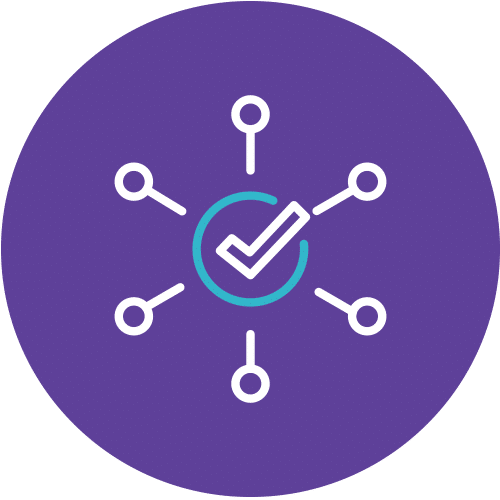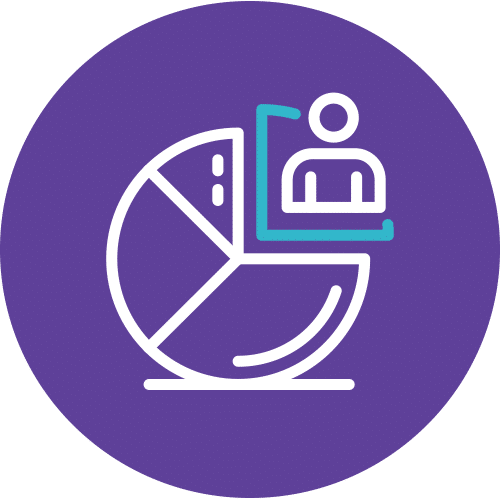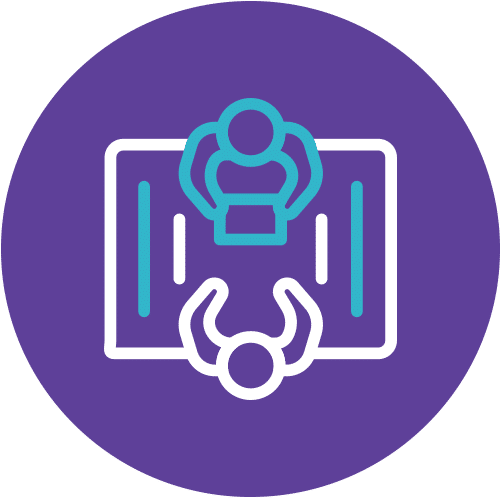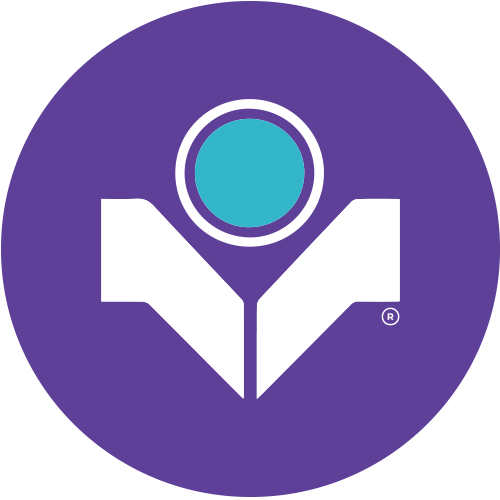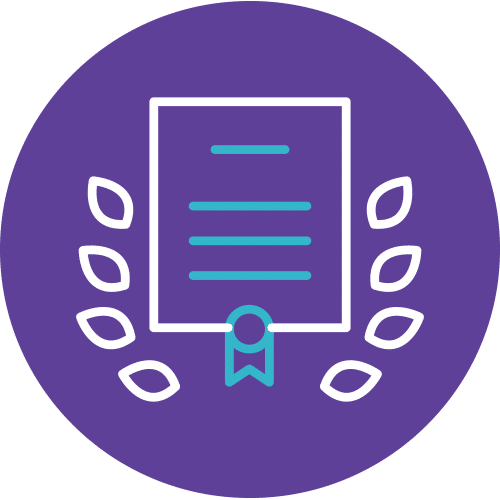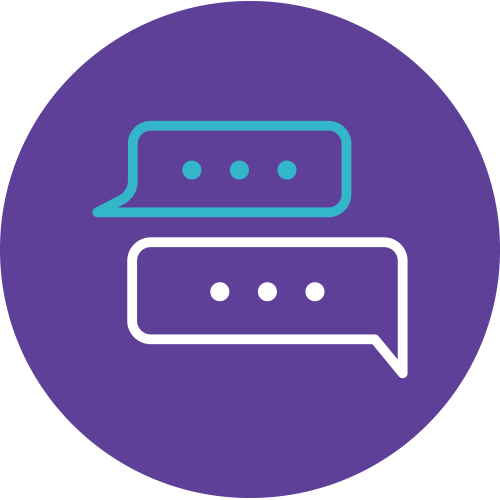Mastering HR Reports with Excel
Unleash Your Potential with HR Reports in Excel
Are you a Human Resource professional looking to supercharge your career? Welcome to the “Simplified HR Reports With Excel” course, where you’ll master the art of creating, analyzing, and harnessing the power of HR reports using Microsoft Excel. In today’s competitive corporate landscape, the ability to generate insightful HR reports is a game-changer, and this course is your ticket to success.
Why HR Reports Matter
In the dynamic world of HR, the importance of data-driven decision-making cannot be overstated. From handling bonus and salary computations to performing “What If” analyses, this course equips you with the skills to take your HR reporting to the next level. You’ll learn to maximize the benefits of filters, extract relevant data with lookup functions, make lightning-fast decisions with logical functions, and ensure data consistency with various functions. Moreover, this course isn’t just about crunching numbers; it’s about transforming data into actionable insights that drive your organization forward.
Your Career Transformation
By the end of this program, you’ll be a master of HR reports, armed with the knowledge and practical skills that will make you a valuable asset to any organization. Whether you’re an HR professional or an executive, this course will empower you to harness Excel’s full potential, making you indispensable in your role. It’s time to stand out, make data-driven decisions, and unlock new career opportunities. Enroll now, and get ready to revolutionize your HR reporting game with “Simplified HR Reports With Excel.” Your career is about to take a thrilling leap!
Become the HR reporting pro you’ve always wanted to be. Join us in this exciting journey today.
Course Details
Course Code: HRL6211; Instructor-led
Audience
- Human Resource Professionals and Executive who do
- Create HR reports
- Deal with various types of data
- Handle bonus and salary computation
- Perform “What If” analysis
- Those keen to understand and utilize Microsoft Excel in human resource management
Prerequisites
Basic Microsoft Windows knowledge is essential with the following pre-requisites:
- Able to switch between task applications
- Able to “Create”, “Save”, “Open” and “Print” spreadsheet
- Able to use “Undo” or “Redo” function
- Able to print a spreadsheet with headers and footers added
- Able to create simple formulas (additional, subtraction, multiplication and division)
- Able to create simple functions (Sum, Average, Count, Max & Min)
Methodology
- This program will be conducted with interactive lectures and hands-on application for each participant.
- The Instructor will demonstrate all techniques using simple but realistic HR examples that enable participants apply what they learnt into their work.
- Sessions will include discussions, practical class work and Q & A session.
- Each participant will be assigned to a PC.
Course Objectives
Upon completion of this program, participants will:
- Have a better comprehension on how functions work in Excel
- Be better able to handle text data
- Maximize the benefits of filters
- Be more confident in creating Excel reports
- Know how to use validation to ensure database integrity
- Be able to make fast decision with the use of the logical function
- Learn how to extract relevant data with LOOKUP functions
- Ensure they obtain data consistency with functions
- Analyzing Data with Statistical and Math Functions
- Work with Date Functions
- Know how to explore various possibilities with “What IF analysis”?
- Merging Data from Multiple Worksheets
- Know how to analyzing data with pivot table
- Identify the differences between custom formatting vs. conditional formatting
- Gain confidence and learn valuable tips
Outlines
Module 1: Formula Guidelines
- Where To Place $ Sign In Formulas
- Relative Addressing
- Absolute Addressing
- Mixed Addressing
Module 2: Eliminate Unwanted Data
- Working with Tables
- Data Sorting
- Sorting Data in a Table
- Working with Filters
- What is an AutoFilter?
- Adding a Total Row
- Removing Duplicate Records/Data
- Cleaning up Duplicate Records
Module 3: Extract Relevant Data With LOOKUP Functions
- What Are Lookup Functions?
- VLOOKUP or HLOOKUP Function
- Index & Match Function
- Match Function
- Index Function
Module 4: Making Fast Decision With Logical Function
- Using Logical Function
- IF Function
- IFERROR Function
Module 5: Ensuring Data consistency With Functions
- Using Text Function
- UPPER Function
- LOWER Function
- PROPER Function
Module 6: Using Validation To Ensure Database Integrity
- What Is Data Validation?
- Validating Your Data
- Types of Validation
- Error Alert
Module 7: Analyzing Data With Statistical And Math Functions
- Averagea Function
- Countif vs. Countifs
- COUNTIF Function
- COUNTIFS Function
- Averageif vs. Averageifs
- AVERAGEIF Function
- AVERAGEIFS Function
- Sumif vs. Sumifs
- SUMIF Function
- SUMIFS Function
Module 8: Working With Date Functions
- Calculation Between Dates
- Date Calculation
- Use DATE Function
- Calculate a Period of Time between Two Dates
Module 9: Exploring Various Possibilities With “What IF Analysis”?
- What Is “What IF Analysis”?
- Working with Scenarios
- Working with Data Table
- Working with Goal Seek
- Working with Solver
Module 10: Merging Data From Multiple
- What is Data Consolidation?
- Ways To Consolidate Data
Module 11: Analyzing Data With Pivot Table
- What is Pivot Table?
- Common Pivot Table Practice
- Creating Pivot Table
Module 12: Working With Text Files
- Split Names By Using The Convert Text To Columns Wizard
- Working Text Function
- Remove Extra Spaces with the TRIM Function
- Remove Non-Printing Characters with the Clean Function
- Combining Text using Concatenate Function
Module 13: Useful Tips
- Paste Special Options
- Paste Value
- Paste Link
- Paste Transpose
- Be a Pro with Effective Formatting
- Conditional Formatting