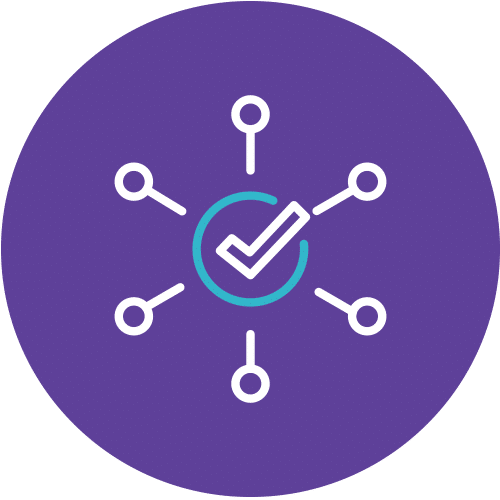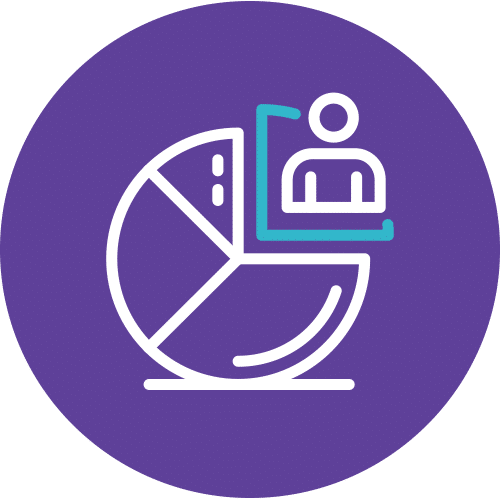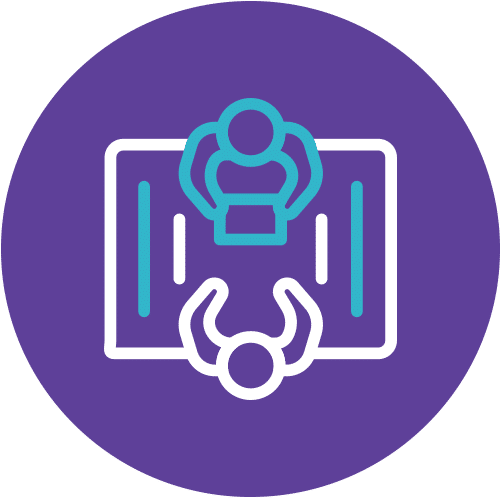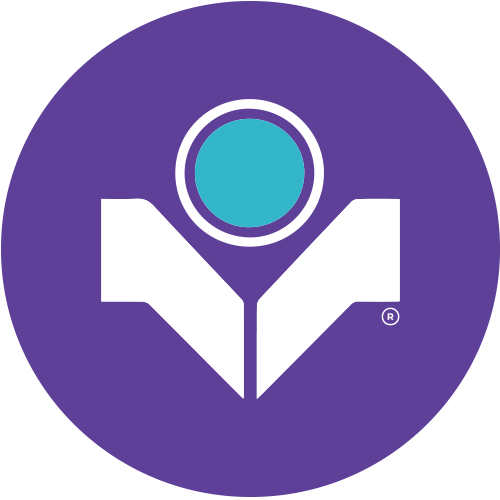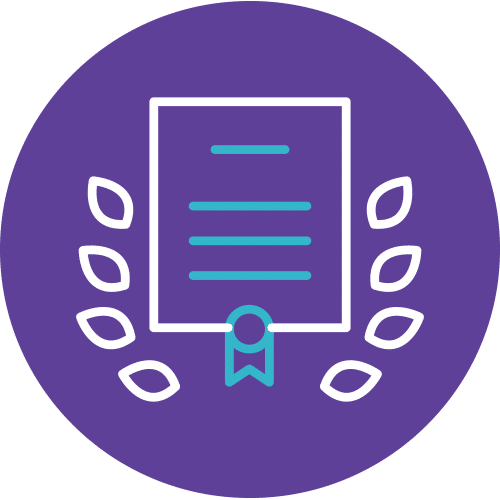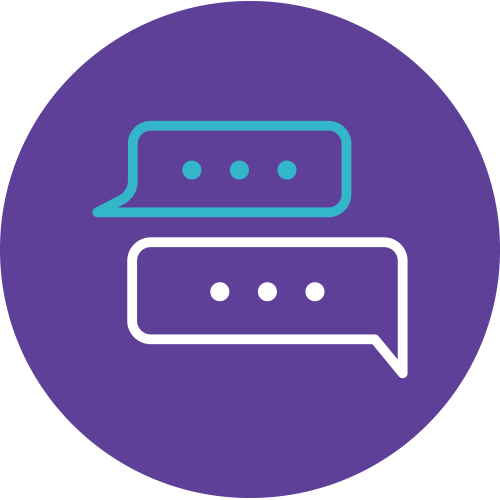Overview: Powerful Visualization Using Power BI
Dive deeper into your data with the Microsoft Power BI course. This program equips you to transform raw data from various sources into clear and insightful visualizations using Microsoft Power BI. You’ll learn to connect to and extract data, clean and prepare it for analysis, and then leverage the powerful tools within Microsoft Power BI to create compelling reports and dashboards. These visualizations will effectively communicate your findings to stakeholders, making data-driven decision-making more accessible and impactful.
Additionally, the Microsoft Power BI course covers advanced techniques for data integration and visualization. You’ll explore how to harness the full potential of Microsoft Power BI to build dynamic, interactive reports that engage your audience and drive informed decision-making. With Microsoft Power BI, you can ensure your data is presented in a way that is both visually appealing and highly informative. Enroll in the Microsoft Power BI course today to elevate your data analysis skills and make a significant impact in your organization.
Course Details
Course Code: -; Duration 2 days; Instructor-led
Microsoft Power BI will help you analyze your organization’s data and uncover insights and trends. This course will show you how to link and model data in Power BI and create visual reports that reveal data insights.
Audience
- Sales Executive / Managers
- Business Analysist
- Resource Planning Team
- Project Managers
- Purchasing Manager
- Financial Executive / Managers
Prerequisites
user has an intermediate knowledge of Microsoft Excel and Database concept
Methodology
This program will be conducted with interactive lectures, PowerPoint presentation, discussion, and practical exercise.
Course Objectives
Upon completion of this program, participants should be able to :
- Enhance your productivity using ribbons in PowerPoint
- Move beyond default PowerPoint templates
- Create impressive presentations using templates
Outlines
- Connecting to an Excel Workbook
- Connecting to a Database
- Connecting to Text/CSV
- Viewing All Connection
- Managing Data Sources
- TOPIC A: Transforming and Cleaning Data
- Using Data View
- Cleaning Irregularly Formatted Data
- Managing Columns
- TOPIC B: Using the Query Editor
- Opening the Query Editor
- Using the Query Settings Pane
- Using Merge Queries
- Using Append Queries
- TOPIC C: Data Modeling
- Creating a New Table
- Creating a New Calculated Column
- Creating a New Measure
- TOPIC D: Managing Relationships
- Using the Relationships View
- Creating Relationships
- Editing Relationships
- Deleting Relationships
- Using the Manage Relationships Dialog
- TOPIC A: Creating a Report with Visualizations
- Using the Visualizations Pane
- Using the Fields Pane
- Creating a Visualization
- Interacting with Visualizations
- Changing the Visualization Type
- Moving and Resizing Visualizations
- TOPIC B: Doing More with Visualizations
- Formatting Visualizations
- Viewing Visualization Data
- Using Focus Mode and Spotlight
- Removing a Visualization
- TOPIC C: Managing Report Pages
- Showing and Hiding Pages
- Adding, Deleting & Renaming Pages
- TOPIC D: Changing Report View Options
- Setting Page View Options
- Customizing Your View
- Using Phone vs Desktop Layout
- TOPIC E: Working with Visualizations
- Understanding Drill through Options
- Changing Category and Summarization Options
- Arranging Visualizations
- Editing Interactions
- About Custom Visualizations
- TOPIC F: Adding Static Objects to a Report
- Inserting Pictures
- Inserting Text Boxes
- Inserting Shapes
- Working with Static Objects
- TOPIC A: Matrixes, Tables, and Charts
- Creating a Table
- Creating a Matrix
- Overview of Chart Types
- Creating Charts
- TOPIC B: Maps
- Creating a Treemap
- Creating a Bubble Map
- Creating a Filled Map
- TOPIC C: Cards, Gauges, and KPIs
- Creating a Card
- Creating a Gauge
- Creating a KPI
- TOPIC D: Slicers
- Creating a Slicer
- Using Slicers
- Customizing Slicer Display
- Changing Slicer Mode
- Changing Slicer Orientation