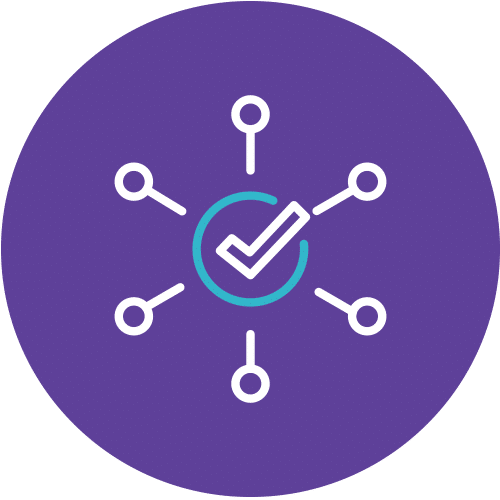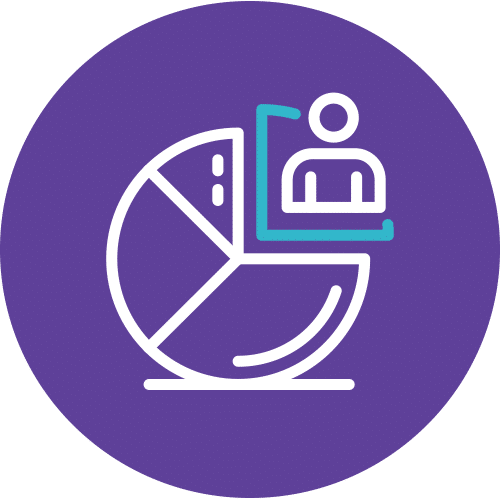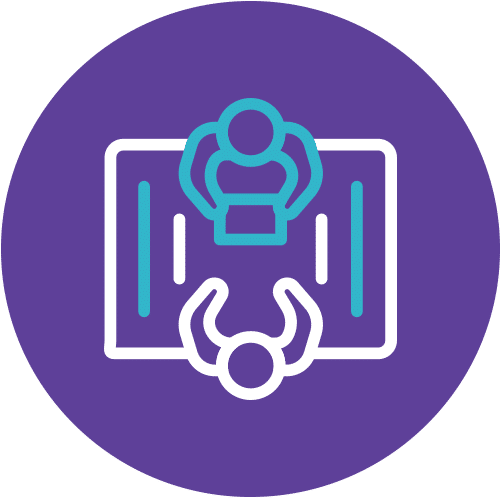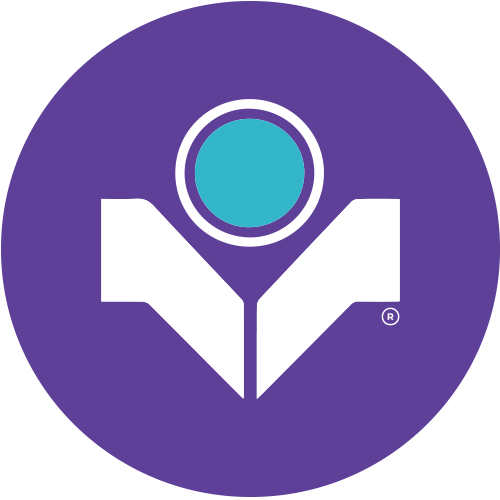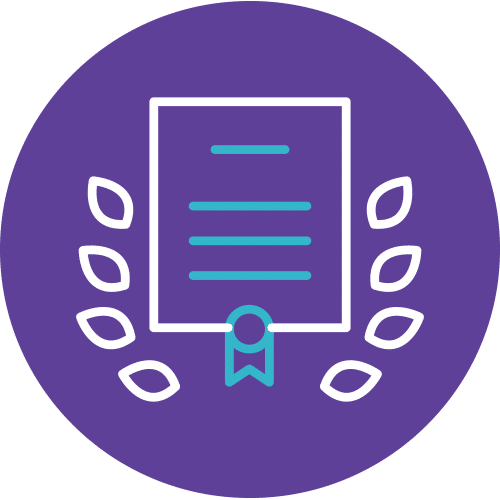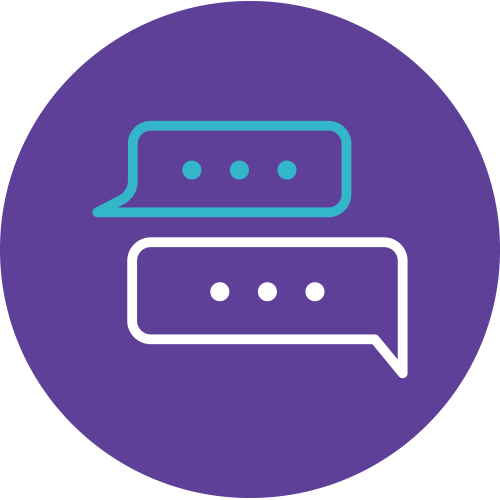Project Management Course at Info Trek
Embark on a transformative journey with Info Trek’s “Plan & Manage Your Project” course, a stellar opportunity for individuals ranging from clerks to managers eager to enhance their project management skills. Lasting three days, this instructor-led program ensures a comprehensive exploration of project fundamentals and practical applications.
Unlock Your Potential
For clerks, officers, supervisors, and executives, this course, marked by its hands-on methodology, promises to demystify project management. As a prerequisite, a basic understanding of Windows operations is needed, making it accessible to anyone adept at maneuvering a mouse and configuring a desktop. The course delves into setting up a project, scheduling work, managing resources, and creating timelines.
A Glimpse into the Learning Journey
Participants kick off with grasping the basics, navigating project setup, and mastering work scheduling. The modules guide them through resource and task management, creating timelines, resolving conflicts, and tracking progress. With practical exercises, the course ensures a holistic understanding. The training facility, equipped with cutting-edge technology, provides an optimal environment for absorbing knowledge.
Boost Your Career
Completing this program empowers participants to confidently handle projects, enhancing their professional toolkit. As businesses increasingly value effective project management, this course becomes a career catalyst, allowing individuals to seamlessly integrate new skills into their roles. Info Trek’s commitment to innovative teaching methods ensures participants stay ahead in a rapidly evolving corporate landscape.
Course Details
Course Code: – ;Duration: 3 Days; Instructor-led
Audience
Clerks, Officers, Supervisors, Administrators, Executives, Managers and all personnel involved in Project Management
Prerequisites
Basic knowledge of Windows is essential with the following pre-requisites:
- Able to maneuver with the mouse – Point, Click, Drag and Double Click
- Able to configure the desktop
- Able to use the Control Panel
- Able to move and re-size Application Windows
- Able to switch between task applications
Methodology
This program will be conducted with interactive lectures, PowerPoint presentation, discussion and practical exercise.
Course Objectives
Upon completion of this program, participants should be able to:
- The Basics
- Setting Up A Project
- Scheduling Work
- Managing Resources
- Managing Tasks
- Creating A Timeline
- Working With Task Calendar, Lag And Lead Time
- Creating Baselines
- Resolving Resource Conflicts
- Tracking Progress
- Creating Progress Lines
- Managing Project Costs
- Comparing Projects
- Printing And Sharing Your Project
- Creating Reports
- Project and other Software
Outlines
Module 1: The Basics
- Opening Project
- Using the Welcome Project
- Creating a New Project
- Saving a Project
- Opening a Project
Module 2: Setting Up A Project
- Entering Project Information
- Setting Working Time
- Choosing Automatic or Manual Scheduling
- Entering Tasks
Module 3: Scheduling Work
- Organizing Tasks into Phases
- Linking and Unlinking Tasks
- Moving Tasks
- Rescheduling Tasks
- Splitting Tasks
- Deleting Tasks
Module 4: Managing Resources
- Entering Resources
- Using the Resource Information Dialog
- Assigning Resources to Tasks
- Removing and Replacing Resource Assignments
Module 5: Managing Tasks
- Creating Recurring Tasks
- Importing Outlook Tasks
- Inactivating Tasks
- Updating Task Completion
- Updating the Project
Module 6: Creating A Timeline
- Showing and Hiding the Timeline
- Customizing Timeline Tasks
Module 7: Working With Task Calendar, Lag And Lead Time
- Using the Task Information Dialog
- Changing the Task Calendar
- Using Lag and Lead Time
- Creating Milestones
Module 8: Creating Baselines
- Setting a Project Baseline
- Viewing a Baseline
Module 9: Resolving Resource Conflicts
- Determining When Resource Conflicts Exist
- Reassigning Resources
Module 10: Tracking Progress
- Using the Tracking Gantt View
- Tracking Tasks with Filters
Module 11: Creating Progress Lines
- Displaying Progress Lines
- Interpreting Progress Lines
- Editing Progress Lines
- Formatting Progress Lines
- Removing Progress Lines
Module 12: Managing Project Costs
- Setting Currency Options
- Entering Costs with the Resource Sheet
- Entering Costs with the Resource Information Dialog
Module 13: Comparing Projects
- Comparing Projects
- Using the Compare Projects Tab
- Analyzing the Results
- Comparing Resources
Module 14: Printing and Sharing Your Project
- Saving a Project as PDF or XPS
- Printing a Project
Module 15: Creating Reports
- Creating a Built-In Report
- Creating a Dashboard