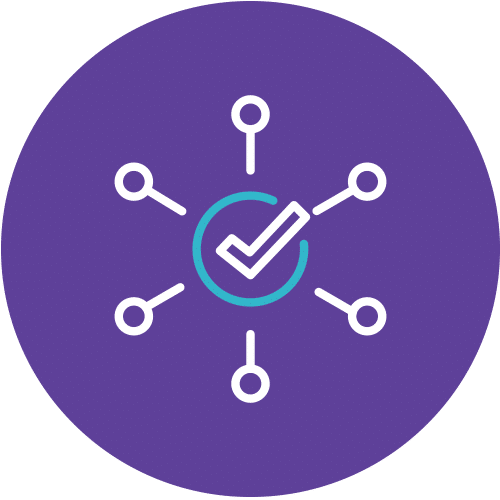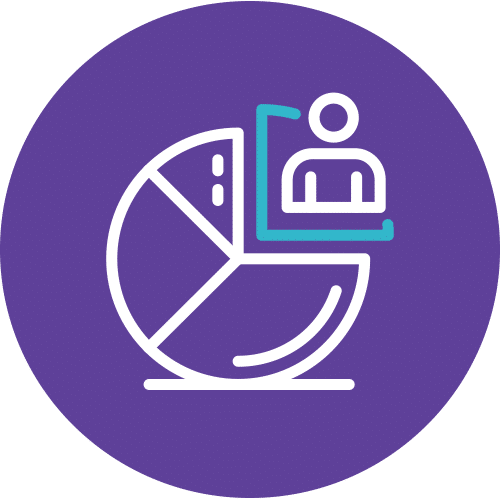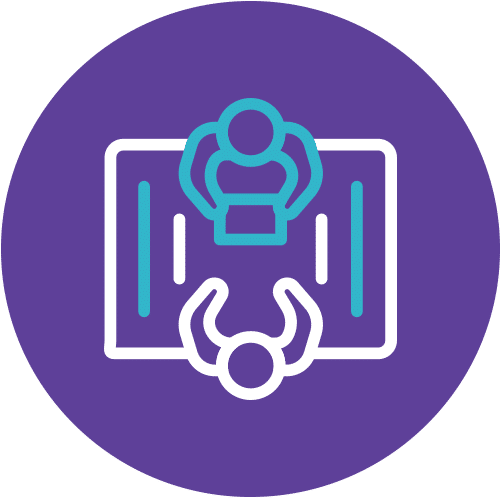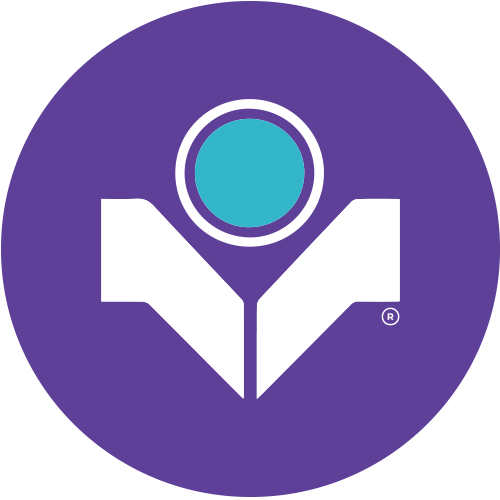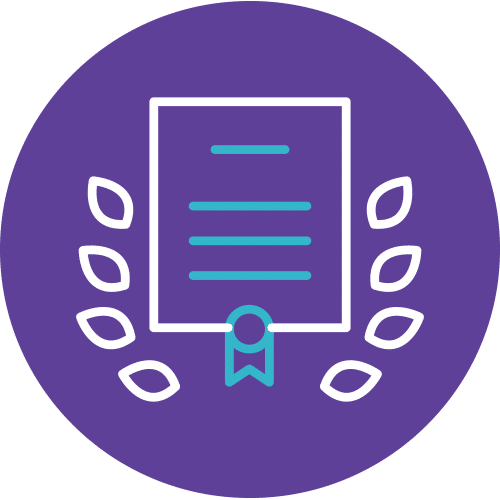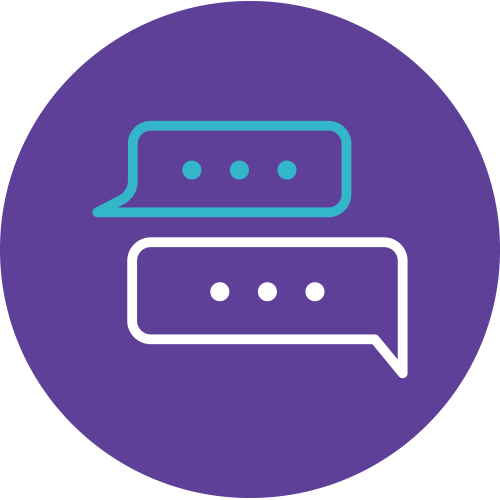Mastering Windows 11 Training: Empower Your Tech Skills Today!
Looking to master Windows 11? Look no further than our ‘Implementing and Managing Windows 11’ course. Whether you’re an IT professional responsible for Windows 11 desktops or a Desktop/Device Support Technician, this 4-day instructor-led program is your gateway to expertise.
What's in Store for You
Installing Windows 11
Dive into the fundamentals of setting up Windows 11 desktops in a corporate environment. From customization to app installation, we’ve got you covered.
Configuring Connectivity
Get hands-on with network setup, both local and remote, and manage storage efficiently. We’ll ensure you’re equipped to handle data and device security like a pro.
Security and Maintenance
Learn the ropes of safeguarding your Windows 11 system. Discover best practices for network and device security. Plus, master the art of maintenance, updates, and recovery.
Course Highlights
Our engaging and interactive approach combines lectures, presentations, discussions, and practical exercises. We focus on real-world scenarios to make your learning journey both enriching and enjoyable.
Who Should Attend
This course caters to IT professionals supporting Windows 11 environments and Desktop/Device Support Technicians. If you’ve got basic knowledge of Windows, Active Directory, and networking, you’re all set.
This course is not just about Windows 11 training; it’s also backward compatible with Windows 10, making it even more valuable.
Join us for this Windows 11 training and take your expertise to the next level. Master the ins and outs in this Windows 11 training, enhance your skills, and stay ahead in the ever-evolving tech landscape.
Course Details
Course Code: 55345; Duration: 4 Days; Instructor-led
This is a 4-day ILT course designed to provide you with the knowledge and skills required to install and configure Windows 11 desktops and devices in an on-premises Windows Server Active Directory domain environment. The skills you gain by attending this course include:
- Learning how to install and customize Windows 11 operating systems and apps
- Configuring local and remote network connectivity and storage.
- You’ll also learn how to:
- Configure data security, device security, and network security
- Maintain, update, and recover Windows 11.
Note: This course is also backwards compatible with Windows 10 as many of the technologies and principles remain the same.
Audience
This course is aimed at IT professionals who support Windows 11 desktops, devices, users, and associated network and security resources. The secondary audience for this course is Desktop/Device Support Technicians (DSTs) who provide Tier 2 support to users with computers that are running the Windows 11 operating system (OS) in a on-premises environment.
Prerequisites
- Experience installing PC hardware and devices.
- Basic Windows and Active Directory knowledge.
- Knowledge of networking fundamentals.
- Knowledge of Microsoft Active Directory Domain Services (AD DS) principles and fundamentals of AD DS management
- Fundamental understanding of Windows Server.
- Understanding of Microsoft Windows Client essentials; for example, working knowledge of Windows 10 or Windows 11
- Basic understanding of Windows PowerShell syntax
Methodology
This program will be conducted with interactive lectures, PowerPoint presentations, discussions and practical exercises
Course Objectives
Install and configure Windows 11 desktops and devices in a Windows Server domain corporate environment. The skills you will gain in this course include learning how to install and customize Windows 11 operating systems and apps, and configure local and remote network connectivity and storage. You will also learn how to configure data security, device security, network security, and maintain, update, and recover Windows 11.
Outlines
Module 1: Installing Windows 11
This module describes the new features of Windows 11. The module also lists the hardware requirements for Windows 11, and describes the interactive installation process. The module then goes on to explain the various deployment options that could also be used in larger networks. The module also includes a review of the new user interface.
Lessons
- Introducing Windows 11
- Installing Windows 11
Lab 1: Introducing Windows 11 Installing Windows 11
- Performing a Windows 11 installation
- Navigating the Windows 11 user interface
After completing this module, students will be able to:
- Describe Windows 11 features
- Choose an appropriate Windows 11 edition
- Navigate the user interface
- Describe installation and deployment options
Module 2: Upgrading and updating Windows 11
This module describes the various upgrade and migration options available for installers. It also discusses how to migrate user state following an upgrade or migration. In the second half of the module, students learn how to manage Windows 11 updates.
Lessons
- Upgrading to Windows 11
- Migrating user state
- Managing Windows 11 updates
Lab 1: Upgrading and updating Windows 11
- Performing an upgrade from Windows 10
- Migrating user state from Windows 10
- Configuring and managing Windows 11 updates
After completing this module, students will be able to:
- Compare upgrade and migration
- Migrate user state
- Manage Windows 11 updates
Module 3: Configuring Windows 11 devices
This module explains how to complete typical post-installation configuration options for Windows 11. Students also learn how to use both the Settings app and Control Panel to complete typical installation tasks.
Lessons
- Local configuration tools in Windows 11
- Using Windows Admin Center
- Using Windows PowerShell
- Implementing Remote Management
Lab 1: Configuring Windows 11 devices
- Configuring Windows 11 devices with Windows Admin Center
- Configuring Windows 11 devices with Windows PowerShell
After completing this module, students will be able to:
- Select the appropriate configuration tool
- Perform common configuration tasks
- Implement remote management
Module 4: Configuring network connectivity
This module provides guidance on configuring network settings, including how to set up and manage a VPN.
Lessons
- Configuring network connectivity
- Implementing name resolution
- Implementing remote access
Lab 1: Configuring network connectivity
- Configuring IPv4 settings
- Configuring and testing name resolution
- Configuring a VPN
After completing this module, students will be able to:
- Configure network settings
- Implement name resolution
- Describe remote access options
Module 5: Managing storage
This module describes a typical disk configuration for a Windows 11 computer. The module then provides guidance on how to manage both local storage, and how to configure access to remote storage, such as OneDrive. Students also learn how to enable and configure Storage Spaces.
Lessons
- Overview of storage options
- Managing local storage
- Managing Storage Spaces
Lab 1: Managing storage
- Managing a simple volume
- Creating s storage space
After completing this module, students will be able to:
- Describe typical storage configurations
- Manage disks, volumes, and partitions
- Manage storage spaces
Module 6: Managing resources
This module provides an overview of supported file systems, and explains use-case scenarios for each. Students then learn how to configure and manage access to shared files, how to implement file synchronization using Work Folders, and how to manage printer access.
Lessons
- Configuring and managing file access
- Configuring and managing shared folders
- Implementing Work Folders
- Managing printers
Lab 1: Managing resources
- Creating, managing, and sharing folder
- Implementing Work Folders
- Managing printers
After completing this module, students will be able to:
- Manage file access
- Manage shared folders
- Implement Work Folders
- Manage printers
Module 7: Managing apps in Windows 11
This module describes how to deploy apps to Windows 11 devices. Students also learn how to troubleshoot apps. Finally, the module alsodiscusses how to configure Microsoft Edge browser settings.
Lessons
- Deploying apps
- Managing access to the Microsoft Store
- Configuring Microsoft Edge
Lab 1: Managing apps
- Restricting access to the Microsoft Store
- Configuring Microsoft Edge
- Enabling Application Guard
After completing this module, students will be able to:
- Choose how to deploy apps to user devices
- Configure access to the Microsoft Store
- Configure Microsoft Edge settings
Module 8: Implementing and managing security
This module outlines common security threats and available mitigations. Students then learn to configure user and group accounts and User Account Control (UAC) settings. The module also discusses data security issues, and then provides a description of available technologies that can help mitigate those threats, including Credential Guard, Exploit Guard, and BitLocker. Finally, the module explores ways that students can help secure network traffic.
Lessons
- Managing user and group accounts
- Configuring User Account Control
- Implementing BitLocker
- Implementing Windows 11 security features
- Securing against network threats
Lab 1: Implementing and managing security
- Configuring local security policy settings
- Implementing BitLocker
- Configuring Windows Defender Firewall
After completing this module, students will be able to:
- Manage local accounts
- Configure UAC
- Implement BitLocker
- Describe Windows 11 security settings and features
- Describe common security threats and available mitigations
Module 9: Monitoring Windows 11
This module helps students identify performance-related problems with Windows 11 computers. Students also learn how to implement monitoring, including how to access and interpret event log data.
Lessons
- Monitoring Windows 11
- Optimizing Windows 11 performance
Lab 1: Monitoring Windows 11
- Working with events
- Reviewing performance using Resource Monitor
- Reviewing performance using Performance Monitor
After completing this module, students will be able to:
- Describe available monitoring options in Windows 11
- Describe how to identify performance problems
- Manage workloads and computer resources to optimize performance
Module 10: Troubleshooting Windows 11
This module explores how to troubleshoot issues related to hardware devices and device drivers. It also covers how to recover Windows 11 computers that won’t start, or start with errors. Students also learn how to recover files.
Lessons
- Managing Windows 11 startup
- Recovering Windows 11
- Managing devices and drivers
- Understanding the registry
- Recovering files
Lab 1: Troubleshooting Windows 11
- Managing device drivers
- Using File History and Previous Versions to recover files
- Recovering a device with a restore point
- Using the advanced startup options
After completing this module, students will be able to:
- Explain how to recover Windows 11 computers
- Manage Windows startup
- Configure the registry
- Describe devices and device drivers
- Recover files