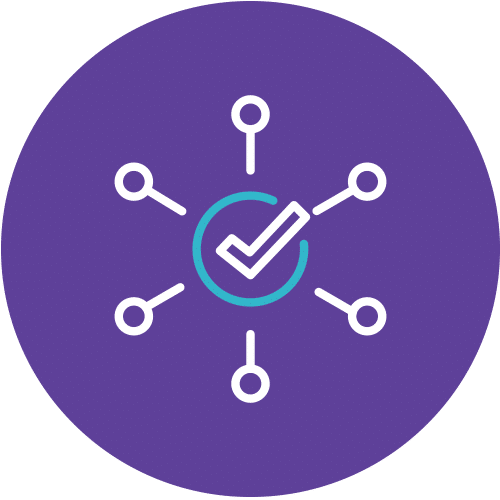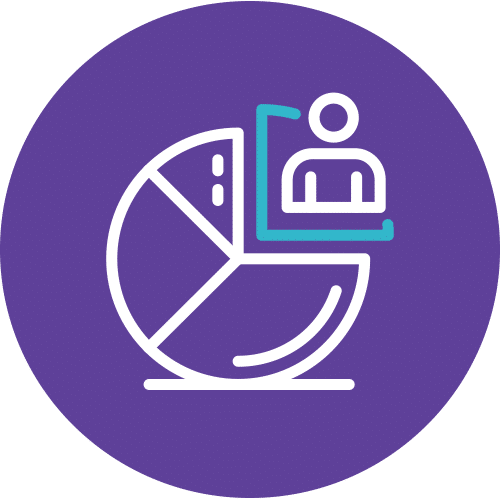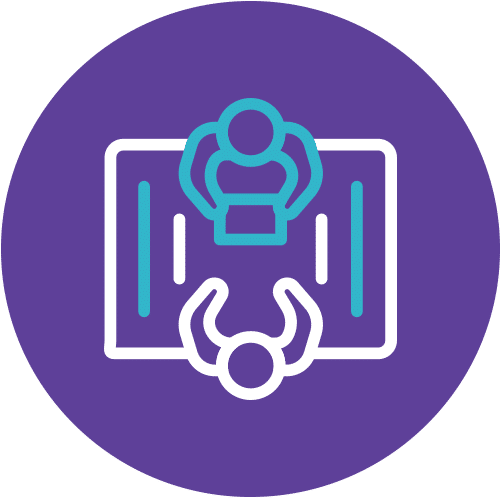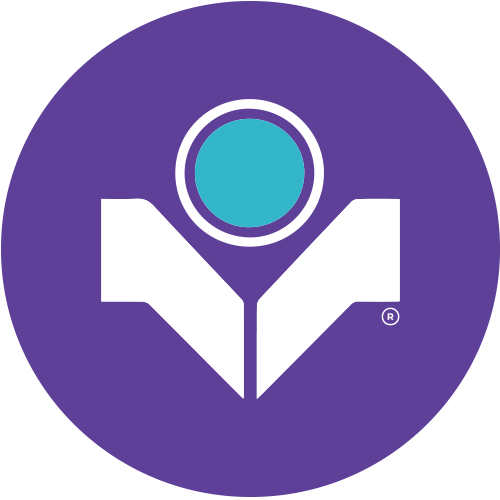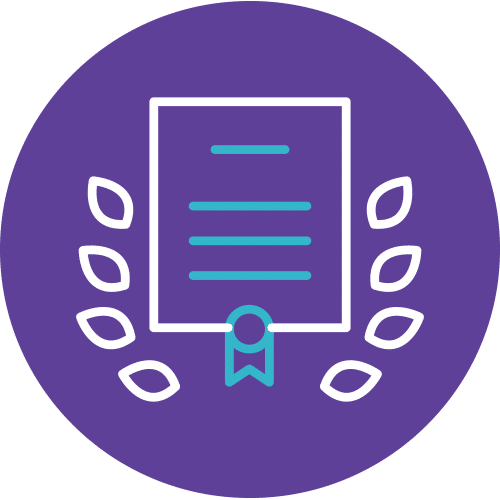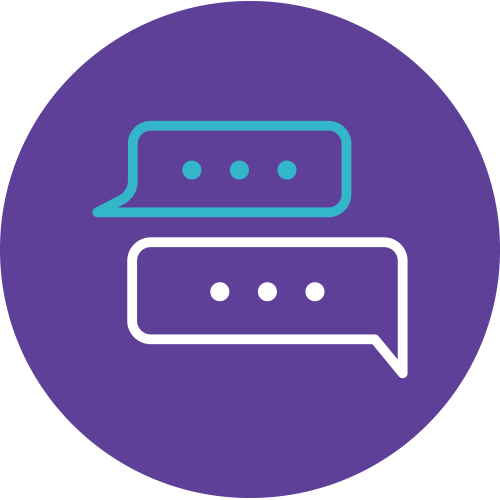Overview: Microsoft Power Automate RPA Developer
The Microsoft Power Automate RPA Developer equips developers with the skills to automate repetitive tasks using Microsoft Power Automate. As a Microsoft Power Automate RPA Developer, you’ll gain expertise in the entire development lifecycle, from analyzing requirements and designing workflows to building, troubleshooting, and deploying automations in production environments. This comprehensive training ensures you have the knowledge and skills to excel as a Microsoft Power Automate RPA Developer, mastering the tools and techniques required to streamline business processes effectively.
Throughout the course, you’ll learn to collaborate effectively with stakeholders and administrators, a crucial aspect for any Microsoft Power Automate RPA Developer. This training not only provides practical knowledge but also thoroughly prepares you for the PL-500 certification exam. By the end of the course, you will be well-equipped for success as a certified Microsoft Power Automate RPA Developer, ready to tackle diverse and complex automation challenges with confidence.
Course Details
Course Code: PL-500T00; Course duration: 4 days; Instructor-led
Candidates for this course automate time-consuming and repetitive tasks by using Microsoft Power Automate. They review solution requirements, create process documentation, and design, develop, troubleshoot, and evaluate solutions. Candidates work with business stakeholders to improve and automate business workflows. They collaborate with administrators to deploy solutions to production environments, and they support solutions
Skills gained
- Design RPA solutions
- Develop RPA solutions
- Deploy and manage RPA solutions
Audience
If you’re a developer with a keen interest in providing automated solutions for your organization, this certification could be a great fit for you. You automate time-consuming and repetitive tasks by using Microsoft Power Automate. You review solution requirements, create process documentation, and design, develop, deploy, integrate, troubleshoot, and evaluate solutions. Working with business stakeholders, you help to improve and automate business workflows.
Prerequisites
Candidates should have experience with JSON, cloud flows and desktop flows, integrating solutions with REST and SOAP services, analyzing data by using Microsoft Excel, VBScript, Visual Basic for Applications (VBA), HTML, JavaScript, one or more programming languages, and the Microsoft Power Platform suite of tools (AI Builder, Power Apps, Dataverse, and Power Virtual Agents).
Methodology
This program will be conducted with interactive lectures, PowerPoint presentation, discussion and practical exercise.
Course Objectives
–
Outlines
Learn how to get started with the Microsoft Power Automate for desktop console and flow designer. The console helps you create and handle flows, while the flow designer is the development environment of the platform.
Lesson
- Introduction to Power Automate for desktop
- Console overview
- Flow designer overview
- Create a simple flow
- Exercise – Create and run a simple flow
- Check your knowledge
- Summary
After completing this module, students will be able to:
- Explore the console and the flow designer.
- Learn how to use the core features of the Power Automate for desktop platform.
- Create and run a flow.
Learn how Power Automate for desktop handles common development concepts and tasks, such as actions, variables, conditionals, and loops.
Lesson
- Introduction to Power Automate for desktop development
- Create a flow in the flow designer
- Create conditionals and loops
- Using subflows
- Test and debug flows
- Manage UI elements and images
- Deploy exception handling
- Check your knowledge
- Summary
After completing this module, students will be able to:
- Create a flow from scratch using the flow designer
- Learn how to use actions and variables
- Understand the testing and debugging features of the flow designer
- Configure the error handling properties of individual actions
- Comprehend the use of UI elements and images
- Use subflows to compartmentalize and reuse parts of a flow
Learn the basics of Power Automate for desktop flows. Additionally, learn how to build the first flow to help automate a repetitive task, freeing up time for more important endeavors.
Lesson
- Introduction
- Set up the environment
- Explore Power Automate for desktop
- Create your first Power Automate for desktop flow
- Record Power Automate for desktop actions
- Edit and test recorded actions
- Check your knowledge
- Summary
After completing this module, students will be able to:
- Learn how to use Power Automate to create a new desktop flow.
- Record actions that are performed in a desktop-based application.
- Perform a test run of the new desktop flow.
Varying your input and output parameters will allow your outcomes to change, or be variable, for every run of your flow. This module defines input and output parameters for desktop flows, which allows your flows to comprehensively handle tasks and processes with conditional input and output
Lesson
- Introduction
- Set up in Power Automate
- Define an input variable
- Set input variables
- Define output variables
- Add UI elements and test
- Check your knowledge
- Summary
After completing this module, students will be able to:
- Learn how to create a desktop flow with predefined inputs.
- Record actions that are performed in the Contoso invoicing desktop application by using your predefined inputs and capturing application data for output.
- Perform a test run of a new desktop flow with a new set of inputs.
A connector is a proxy, or a wrapper around an API, that allows a service to talk to Microsoft Power Automate and other applications. It enables you to take advantage of prebuilt actions and triggers that help build your desktop and cloud flows. For example, Outlook.com connector allows you to complete various actions such as send email, schedule meetings, and add contacts. This module explains how to build on an existing gateway to integrate Microsoft Outlook with a desktop UI flow.
Lesson
- Introduction to Power Automate for desktop
- Console overview
- Flow designer overview
- Create a simple flow
- Exercise – Create and run a simple flow
- Check your knowledge
- Summary
After completing this module, students will be able to:
- Create a new solution to package the complete Contoso invoice processing solution.
- Create a new cloud flow that initiates the invoicing process through receipt of an email.
- Integrate a desktop flow into a cloud flow.
- Test the new cloud flow.
Implementing business processes or completing everyday tasks often requires you to use multiple systems, data sources, or a combination of desktop applications and cloud services. This module explains how to use gateways to connect desktop flows to other technology and cloud services and use robotic process automation (RPA) to its fullest potential.
Lesson
- Introduction
- Setup process in Power Automate for desktop
- Create a new cloud flow
- Connect your cloud and desktop flows
- Test your new connection
- Check your knowledge
- Summary
After completing this module, students will be able to:
- Learn how to install the Power Automate for desktop application and how to create a desktop and cloud flow.
- Set up an on-premises data gateway to enable the cloud flow to run the desktop flow on your device.
- Add the desktop flow to the new cloud flow.
- Test the new desktop and cloud flows.
This module explains how to integrate AI builder into an existing API-based flow to facilitate a robust automated process.
Lesson
- Introduction
- Solution setup in Power Automate
- Create a form processing flow
- Add fields and collections of documents
- Analyze and train a model
- Integrate the model into a cloud flow
- Check your knowledge
- Summary
After completing this module, students will be able to:
- Build a new AI model for form processing.
- Train the new AI model to process Contoso Invoice forms.
- Integrate the new AI model into an existing cloud flow.
- Test the updated cloud flow and associated AI Builder-based predictions.
With Microsoft Power Automate, you can design an end-to-end robotic process automation (RPA), from automated emails and form processing to approvals and taking actions in desktop applications. Approvals are integral to many company processes, but preparing, requesting, and waiting for an approval can be time-consuming. Instead, you can build the process in Power Automate to reduce the time that you spend on necessary but repetitive tasks. Also, you’ll be able to request an approval in Microsoft Teams, where you spend the most time collaborating and chatting. This module explains how to integrate Microsoft Teams and Outlook into an existing cloud and desktop flow to build an automated, end-to-end invoice approval process.
Lesson
- Introduction
- Work from an existing solution in Power Automate
- Create an approval solution
- Integrate with an existing desktop flow
- Build communication with Outlook
- Test and run a flow
- Check your knowledge
- Summary
After completing this module, students will be able to:
- Integrate a Microsoft Teams-based approval model and the associated conditional logic into an existing cloud flow.
- Integrate the desktop flow for entering the invoice information into the approval process.
- Integrate Microsoft Outlook-based approval/rejection notifications into the invoice process.
- Test the end-to-end invoice processing cloud flow.
Some business processes require supervision or input that’s impossible or risky to automate. However, you can fully automate other processes that don’t require human oversight or are inconvenient or impractical to constantly monitor. This module demonstrates the solution for these scenarios by explaining how to run your UI and API flows in unattended mode.
Lesson
- Introduction
- Set up an unattended desktop flow
- Create a new cloud flow that calls an existing flow in unattended mode
- Perform a test run
- Best practices
- Check your knowledge
- Summary
After completing this module, students will be able to:
- Run a basic desktop flow in unattended mode.
- Run a desktop flow and cloud flow scenario in unattended mode.
- Learn about best practices and setup for unattended desktop flows.
With the process advisor capability in Power Automate, you can record existing business processes and analyze them to increase efficacy by tracking completion times and mapping various actions that are involved. The first step to automating a solution is knowing the process, and process advisor helps simplify that task.
Lesson
- Introduction
- Get familiar with process advisor
- Create your first recording
- Edit recordings and group actions
- Analyze recordings and interpret results
- Automation recommendations
- Check your knowledge
- Summary
After completing this module, students will be able to:
- Create your first recording.
- Edit recordings and group actions.
- Analyze recordings and interpret results.
In flow development, you may need to reuse information in various actions. Variables act like storage bins that save valuable information for later use when a flow is running.
Lesson
- Introducing variables
- Create, edit, and use variables
- Variable data types
- Advanced data types
- Input and output variables
- Variable manipulation
- Sensitive variables
- Exercise – Create, access and manipulate variables
- Check your knowledge
- Summary
After completing this module, students will be able to:
- Create, edit, and manipulate variables.
- Examine the variables pane.
- Become familiar with various variable data types and their properties.
- Configure input and output variables.
Loops are used to automate repetitive tasks by executing a block of actions multiple times.
Lesson
- Introduction to loops
- Loop actions
- Simple loop actions
- For each loop actions
- Loop condition actions
- Exercise – Loops
- Check your knowledge
- Summary
After completing this module, students will be able to:
- Use simple loops to perform a given number of repetitions and iterate through data
- Deploy loop conditions in order to repeat actions until a condition is met
- Iterate through the items of a list using for each loops
- Explicitly end loops when required
Conditional actions allow you to modify flow actions at runtime, based on information available in the environment.
Lesson
- Introduction to conditional actions
- Conditional actions
- The If group of actions
- Exercise – If group of actions
- The Switch group of actions
- Check your knowledge
- Summary – Conditionals
After completing this module, students will be able to:
- Use “If” conditionals
- Deploy “Switch” conditionals in order to compare a single variable with multiple possible values
- Explore additional options when evaluating conditions
- Provide default and alternative behaviors for flows based on the environment data
The ability to alter the order in which actions and functions are implemented is called flow control. Power Automate for desktop enables flow control through the flow control actions.
Lesson
- Introduction
- Flow control actions
- Check your knowledge
- Summary
After completing this module, students will be able to:
- Learn how flow control works.
- Learn how to use the flow control group of actions to direct and manipulate the flow.
The recorder can be used to automatically generate blocks of actions, based on the user’s interaction with the workstation.
Lesson
- Introduction to the Power Automate for desktop recorder
- Create desktop flows using the recorder
- Exercise – Use the recorder to automate web applications
- Exercise – Use the recorder to automate desktop applications
- Check your knowledge
- Summary
After completing this module, students will be able to:
- Use the recorder to generate actions automating local Windows UI-based tasks
- Deploy the recorder to automate interactions with a web browser
- Preview and edit the automatically generated actions during and after the recording
Exception handling is a mechanism that allows Power Automate for desktop to handle and recover from unexpected circumstances and issues that might occur during a flow run.
Lesson
- Introduction
- About exceptions
- Exception handling
- Exercise – Exception handling
- Check your knowledge
- Summary
After completing this module, students will be able to:
- Configure the exception handling properties of individual actions.
Manipulating files and folders is a fundamental part of most business processes. Power Automate for desktop provides the files and folders actions to help accomplish this task.
Lesson
- Introduction
- Folder actions
- File actions
- Exercise – Create a backup copy of the desktop folder
- Check your knowledge
- Summary
After completing this module, students will be able to:
- Learn how to create flows that manage files and folders.
- Learn how to manage the properties of multiple files and folders.
Web applications are critical components of most organizations. Power Automate for desktop supports the automation of all major browsers through its browser automation actions.
Lesson
- Introducing web automation
- Launch, close, and handle browsers
- Handle web pages and forms
- Extract data from web pages
- Direct web access and scripting
- Exercise – Extract stocks from MSN
- Check your knowledge
- Summary
After completing this module, students will be able to:
- Learn how to configure browser automation actions.
- Learn how to extract data from web pages.
- Create a flow that extracts gainer stocks from the MSN website.
UI interfaces and their components are identified through UI elements, which can be captured and used in UI/Windows-related actions.
Lesson
- Introduction
- UI elements
- Window handling and element interaction
- Check your knowledge
- Summary
After completing this module, students will be able to:
- Learn about the concept of UI elements.
- Discover the window and element-handling capabilities of Power Automate for desktop.
Power Automate for desktop provides an extensive variety of Microsoft Excel actions to help you read and manipulate Excel files.
Lesson
- Introduction
- Launch, save, and close an Excel file
- Read from an Excel document
- Write to an Excel worksheet
- Additional actions and features
- Manage worksheets
- Exercise – Organize data in a spreadsheet
- Check your knowledge
- Summary
After completing this module, students will be able to:
- Open Excel files and attach a process to an already opened file.
- Use the Excel group of actions to read data from and write data to an Excel file.
- Create and edit worksheets.
- Save and close Excel files.
Using email services is common in business procedures and critical for most organizations. Power Automate for desktop provides various actions that enable email handling for webmail services, Microsoft Outlook, and Exchange servers.
Lesson
- Introducing email automation
- Automate webmail services
- Automate Outlook
- Automate Exchange servers
- Exercise – Confirm the submission of support tickets
- Check your knowledge
- Summary
After completing this module, students will be able to:
- Become familiar with the email, Outlook, and Exchange actions.
- Create a flow that retrieves, processes, and sends emails.
Power Automate for desktop supports the automation of miscellaneous tasks, which are fundamental to the Microsoft Windows operating system, through the system, workstation, and services actions.
Lesson
- Introduction
- System and workstation actions
- Services actions
- Check your knowledge
- Summary
After completing this module, students will be able to:
- Automate system-related tasks with the system and workstation groups of actions.
- Automate the management of Windows services with the service group of actions.
Message boxes can be used to interact with a user to either request input, or to provide output.
Lesson
- Introduction to message boxes
- Message box actions
- Exercise – Use message boxes to communicate
- Check your knowledge
- Summary
After completing this module, students will be able to:
- Familiarize yourself with the various preset message box actions
Power Automate for desktop provides actions to help you manipulate text and datetime values. These text and datetime actions help you adopt a standardized data format in your flows.
Lesson
- Introduction
- Text handling actions
- Date time actions
- Exercise – Text actions
- Check your knowledge
- Summary
After completing this module, students will be able to:
- Learn how to use the text group of actions.
- Create methods that help you process and edit text.
- Manipulate text type variables for input and output in actions and flows.
Learn how to create flows that simulate mouse movement and clicks, as well as typing and key presses. This module also describes how to select and locate a specific image or area on the screen with the mouse.
Lesson
- Introduction
- Mouse and keyboard actions
- Exercise – Simulate mouse and keyboard actions
- Check your knowledge
- Summary
After completing this module, students will be able to:
- Learn how to create a flow that simulates human interaction with a PC
- Learn how to automate simulated mouse movement and clicks
- Learn how to select and locate a specific image or area on the screen with the mouse
- Learn how to emulate typing or key presses
This module describes how to combine a Power Automate desktop flow with a Power Automate cloud flow. It demonstrates how to call an existing Power Automate desktop flow from a cloud flow to enhance its functionality and save time when designing large, complex flows.
Lesson
- Introduction to running Power Automate desktop flows from cloud flows
- Run a Power Automate desktop flow from a cloud flow
- Exercise – Create a cloud flow that calls a Power Automate desktop flow
- Check your knowledge
- Summary
After completing this module, students will be able to:
- Create a cloud flow in Power Automate that calls a Power Automate desktop flow.
- Use the values of variables from Power Automate in a Power Automate desktop flow.
- Use the resulting variables from Power Automate for desktop in Power Automate actions.
Databases are vital components of every organization, and efficient data handling is necessary for their effective operation. Power Automate for desktop provides organizations with the ability to automate databases through the database actions.
Lesson
- Introduction
- Database actions
- Check your knowledge
- Summary
After completing this module, students will be able to:
- Compose a connection string to connect to a database.
- Use the appropriate action to run queries on a database.
Microsoft Active Directory (AD) is a directory service that enables administrators to manage permissions and access to network resources. Power Automate for desktop provides Active Directory actions to automate all related tasks.
Lesson
- Introduction
- Active Directory actions
- Exercise – Create a new Active Directory user
- Check your knowledge
- Summary
After completing this module, students will be able to:
- Connect to an Active Directory server.
- Manage users, groups, and objects with Active Directory actions.
Power Automate for desktop enables you to automate complex scenarios using scripts in VBScript, JavaScript, PowerShell, and Python.
Lesson
- Introduction
- Scripting actions
- Exercise – Calculate modulo with VBScript
- Exercise – Use JavaScript to find the last day of the current month
- Check your knowledge
- Summary
After completing this module, students will be able to:
- Learn how to use scripting actions.
- Create two flows using VBScript and JavaScript.
Power Automate for desktop enables users to read, extract, and manage data within an assortment of files through OCR actions.
Lesson
- Introducing OCR technologies
- OCR actions
- Exercise – Extract data from images
- Check your knowledge
- Summary
After completing this module, students will be able to:
- Learn how to configure OCR actions.
- Create a flow that extracts text from images using OCR technologies.
Connectors help make it easier for app and flow makers to connect to other apps, data, and devices in the cloud. Learn how to configure and use custom connectors with Microsoft Power Apps, Microsoft Power Automate, and Microsoft Azure Logic Apps.
Lesson
- Introduction
- Demo of the maker portal experience
- Explore custom connector configuration options
- Exercise – Create a new connector in a solution
- Use a custom connector
- Exercise – Use a connector from Power Automate
- Check your knowledge
- Summary
After completing this module, students will be able to:
- Learn about the role of custom connectors.
- Build a connector and use it in a Power Automate flow.
Custom connectors can provide access to custom or third-party APIs that are accessible via public endpoints. In this module, learn how to configure custom connectors with authenticated APIs in Microsoft Power Automate.
Lesson
- Introduction
- Authentication options
- Use APIs with Azure AD
- Configure Azure Active Directory authentication
- Exercise – Use graph API from a custom connector
- Share and move between environments
- Check your knowledge
- Summary
After completing this module, students will be able to:
- Learn about authentication options.
- Learn how to use APIs with Microsoft Azure Active Directory.
- Use a graph API from a custom connector.
- Share and move between environments.
Do you want to learn about how to help secure and govern Microsoft Power Platform apps like Power Automate and Power Apps? This module focuses on introducing Microsoft Power Platform environments and their role in creating Data Loss Prevention (DLP) policies by using examples and use cases. A brief introduction and overview of tools will also be discussed, including Microsoft Power Platform and Power Automate Admin experiences and Microsoft Power Platform Center of Excellence (COE) toolkit.
Lesson
- Introduction
- Identify Microsoft Power Platform environments
- Data Loss Prevention policies
- Microsoft Power Platform Center of Excellence Starter Kit
- Exercise – Create a Power Platform environment
- Check your knowledge
- Summary
After completing this module, students will be able to:
- Access Microsoft Power Platform admin experiences.
- Create simple environment and tenant-wide DLP policies.
- Discover and identify the differences between the Business data group and the No-business data group.
- Learn about the differences between out-of-the-box Power Automate Admin experiences and Microsoft Power Platform Center of Excellence toolkit.