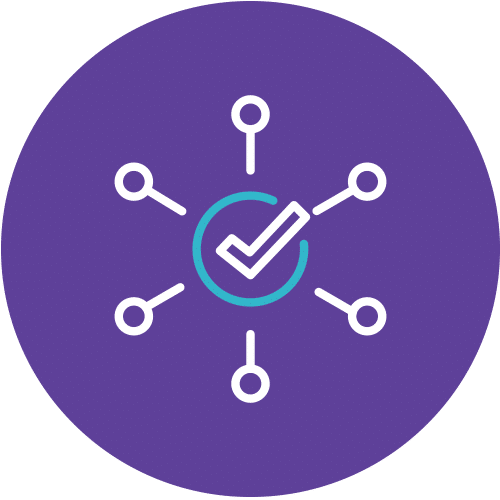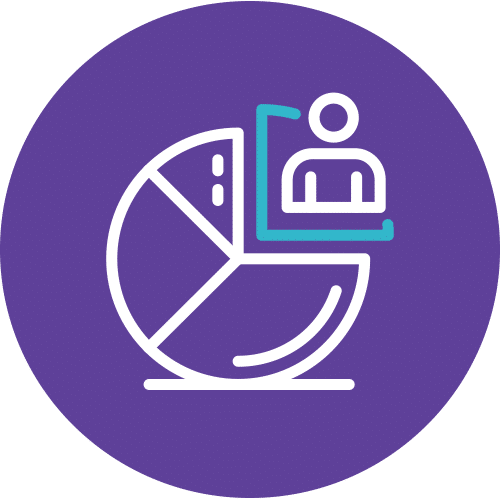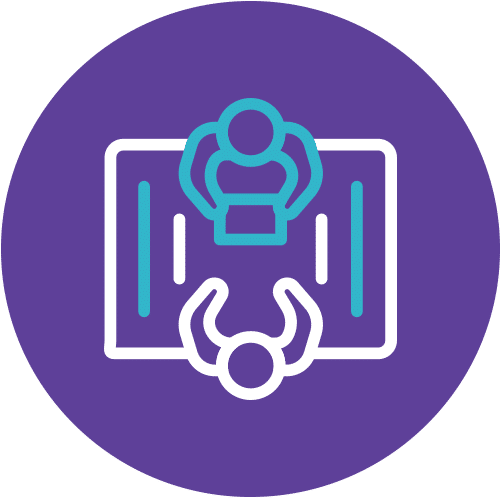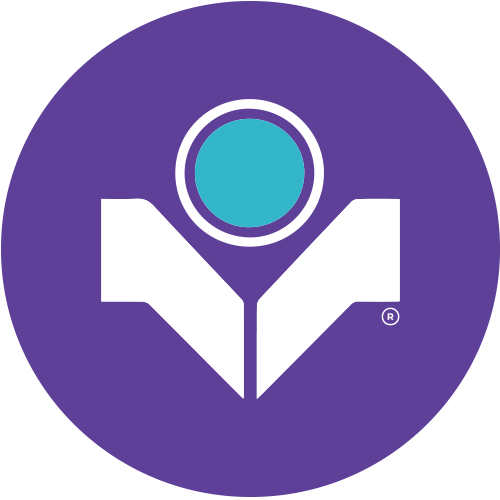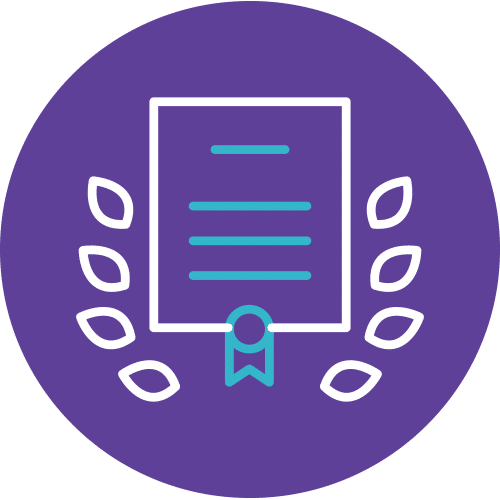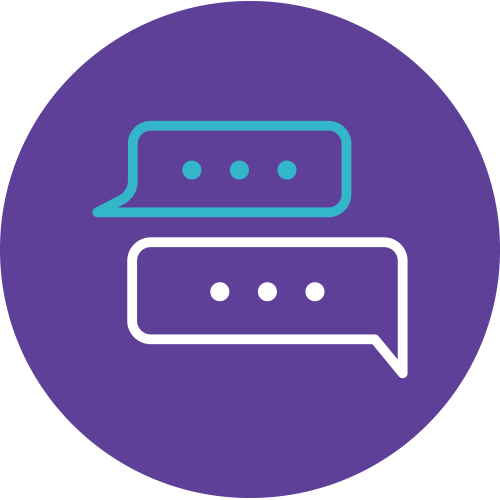Unlock Your PowerPoint Potential with Our PowerPoint Course
Are you ready to take your PowerPoint skills to the next level? Look no further than our PowerPoint course. In this intensive 2-day program, you’ll delve into the advanced features of Microsoft PowerPoint 2021, equipping yourself with the tools and techniques to create stunning presentations that captivate your audience.
What You'll Learn
Our course covers a wide range of topics, from adding multimedia elements like videos and audio to mastering slide masters for consistent and professional design. You’ll also discover how to collaborate effectively with comments, customize animations, and create custom shows for tailored presentations. Plus, we’ll show you how to leverage the power of Zoom to enhance your presentations and manage PowerPoint files efficiently.
Who Should Attend
Designed for clerks, officers, executives, supervisors, administrators, and managers of all levels, our PowerPoint course is perfect for anyone looking to boost their proficiency in Microsoft PowerPoint 2021. To get the most out of this advanced course, participants should have prior experience with PowerPoint and a basic understanding of Windows.
Don’t miss this opportunity to unlock your PowerPoint potential and elevate your presentation game. Join our PowerPoint course today and become a master of captivating and impactful presentations!
Course Details
Course Code: PP21A-2; Duration: 2 Days; Instructor-led
Audience
This course is designed for Clerks, Officers, Executives, Supervisors, Administrators, Managers of all levels; and personnel who wants to know, understand and want to further enhance their knowledge and practical uses of Microsoft PowerPoint.
Prerequisites
Basic knowledge of Windows is essential with the following pre-requisites:
- Have attended Microsoft PowerPoint – Foundation & Intermediate Level; OR
- Able to switch between task applications
- Able to Insert Table into a Presentation
- Able to Insert Chart into a Presentation
- Able to Insert SmartArt into a Presentation
- Able to Apply Basic Animations
- Able to Customize Animations
- Able to Copy Animation with Animation Painter
- Able to Set Animation Effect Options
- Able to Modify Animation Duration
- Able to Set Animation Delay
- Able to Apply Transitions
- Able to Customize Transitions
- Able to Publish a presentation to PDF or XPS format
- Able to Protect a Presentation with a Password
Methodology
This program will be conducted with interactive lectures, PowerPoint presentation, discussion and practical exercise.
Course Objectives
Upon completion of this program, participants should be able to:
- Insert video
- Edit video
- Use and Edit the Slide Master
- Work with Comments
- Accept and Reject Markup
- Customize how the Animation will trigger
- Record Narration
- User the Presenter View
- Create a Video from a Presentation
- Create a PowerPoint Show
- Work with multiple shows
- Compress Media in PowerPoint
- Package a Presentation for folder
Outlines
Module 1: Adding Media
- Screen Recording
- Inserting Videos
- Editing Video Files
- Inserting Audio
- Editing Audio
Module 2: Using Slide Masters
- Opening Slide Master View
- Creating Slide Layouts
- Working with Placeholders
- Changing the Slide Layout
- Preserving Slide Masters
- Updating Master Slides
- Using Multiple Slide Masters in a Presentation
- Removing Masters from a Presentation
Module 3: Working With Comments
- Inserting Comments
- Viewing Comments
- Navigating Through Comments
- Replying to Comments
- Deleting Comments
- Sending a Presentation for Review
- Comparing Presentations
- Navigating Through Markup
- Accepting and Rejecting Markup
- Ending the Review
Module 4: Advanced Animation Techniques
- Customizing the Trigger
- Editing the Motion Path
Module 5: Advanced Presentation Techniques
- Recording and Narrating a Show
- Setting Narration Options
- Using Presenter View
Module 6: Creating A Custom Show
- Hiding a Single Slide
- Creating a Custom Show
- Editing a Custom Show
- Presenting a Custom Show
- Deleting a Custom Show
Module 7: Link with Zoom
- Slide Zoom
- Section Zoom
- Summary Zoom
Module 8: Managing PowerPoint Files
- Optimizing Media Compatibility
- Compressing Media
Module 9: Sharing Your Presentation
- Packaging a Presentation for folder
- Creating a Video from a Presentation
- Creating a Show-Only File