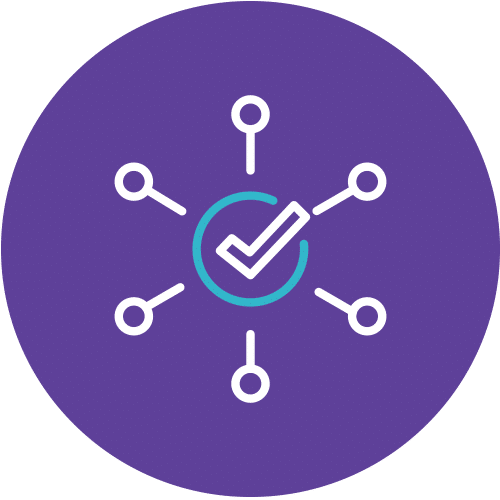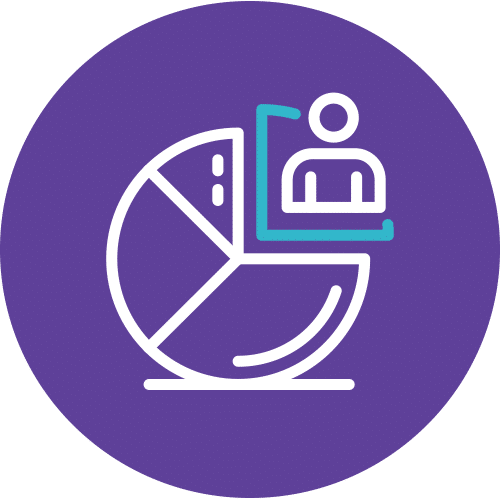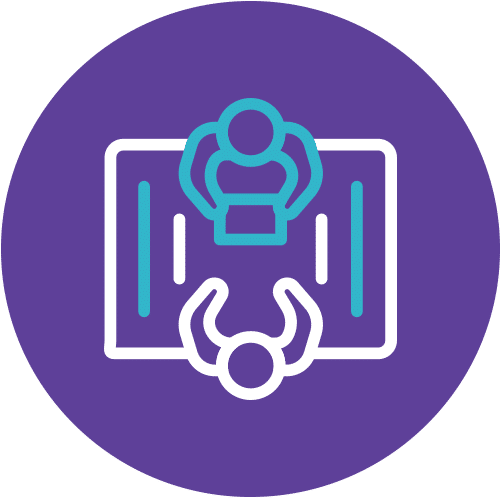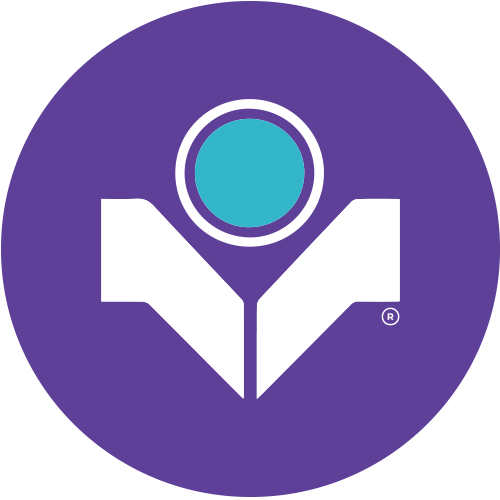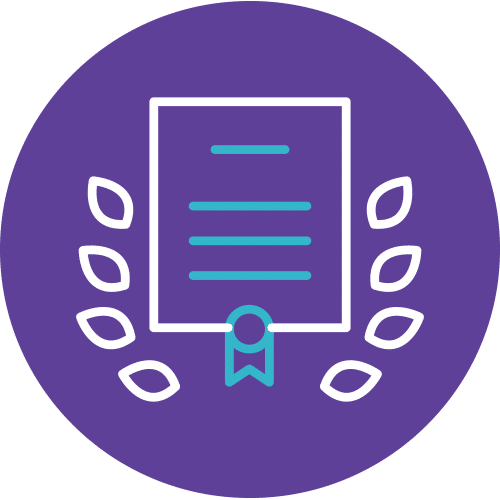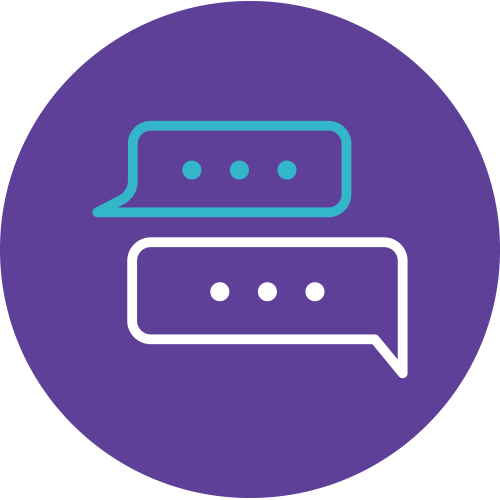PowerPoint Training: Mastering Microsoft PowerPoint 2021 Intermediate
Are you ready to take your PowerPoint skills to the next level? Our PowerPoint Training course, “Microsoft PowerPoint 2021 Intermediate,” is designed to empower professionals of all levels with the knowledge and practical expertise they need to create engaging and impactful presentations.
Unlock Your Creative Potential with PowerPoint
In this dynamic two-day course (Course Code: PP21I-2), you’ll dive into the world of intermediate PowerPoint techniques led by experienced instructors. Whether you’re a clerk, manager, or executive, this course caters to all, helping you harness the true power of PowerPoint.
Elevate Your PowerPoint Game
Prior to enrolling, ensure you have a basic knowledge of PowerPoint, as we’ll build upon that foundation. Throughout the course, you’ll explore advanced topics like inserting tables and charts, incorporating SmartArt, and enhancing your presentations with animations and transitions. You’ll even learn how to protect your presentations with a password.
Discover the art of creating compelling PowerPoint presentations that captivate your audience. Enroll in our PowerPoint Training today, and become a PowerPoint pro!
Course Details
Course Code: PP21I-2; Duration: 2 Days; Instructor-led
Audience
This course is designed for Clerks, Officers, Executives, Supervisors, Administrators, Managers of all levels; and personnel who wants to know, understand and want to further enhance their knowledge and practical uses of Microsoft PowerPoint.
Prerequisites
Basic knowledge of PowerPoint is essential with the following pre-requisites:
- Have attended Microsoft PowerPoint – Foundation Level; OR
- Able to switch between task applications
- Able to Create and format presentation
- Able to Change and Reset the slide Layout
- Able to Apply Bullets and Numbers
- Able to Apply Themes to a presentation
- Able to change the Slide Variant
- Able to Format the Slide Background
- Able to apply header and footer to a presentation
- Able to Print Notes and Handouts
- Able to Create Speaker Notes
Methodology
This program will be conducted with interactive lectures, PowerPoint presentation, discussion and practical exercise.
Course Objectives
Upon completion of this program, participants should be able to:
- Insert Table into a Presentation
- Insert Chart into a Presentation
- Insert SmartArt into a Presentation
- Apply Basic Animations
- Customize Animations
- Set Animation Delay
- Apply Transitions
- Protect a Presentation with a Password
Outlines
Module 1: Inserting Contents
Lesson 1.1: Inserting Tables
- Inserting Tables
- Drawing Tables
- Formatting Tables Tools Tabs
- Applying Table Styles
- Changing Formatting Options
- Formatting the Table Manually
Lesson 1.2: Inserting Charts
- Inserting a Chart
- Moving, Resizing, and Deleting Charts
- Editing Chart Data
- Changing Chart Type
- Changing the Chart’s Appearance
Lesson 1.3: Inserting SmartArt
- Inserting SmartArt
- Adding Text
- Changing the Layout
- Recoloring SmartArt
- Changing the Effects Style
- Resetting the Graphic
- Converting the Graphic
Lesson 1.4: Inserting Pictures
- Adding a Picture from a File
- Resizing Pictures
- Arranging Pictures
- Grouping and Ungrouping Pictures
- Cropping Pictures
- More Cropping Tools
- Rotating and Flipping Pictures
- Aligning and Distributing Pictures
- Recoloring Pictures
- Applying Artistic Effects
- Applying Picture Styles
- Editing the Picture’s Background
- Compressing Pictures
- Changing the Picture
- Resetting the Picture
- Exporting Pictures
- Adding a Screenshot
- Adding a Photo Album
Lesson 1.5: Inserting Stock Media
- Insert Images from stock media
- Insert icon from stock media
- Edit Icon
- Insert cutout people from stock media
- Edit cutout people
Module 2: Creating Animation
- Using the Animation Pane
- Adding and Changing Animation
- Using the Animation Painter
- Setting Effect Options
- Modifying Duration and Delay
- Reordering Animations
Module 3: Creating Slide Transition
- Selecting a Transition
- Changing Effect Options
- Managing Duration of Transition
- Auto Timing slide show
Module 4: Getting Other Reports in Presentation
- Link part of a file
- Inserting Hyperlink
- Change and remove hyperlinks
- Creating Action Buttons
Module 5: Saving Your Presentation
- Saving a Presentation as PDF or XPS
- Protecting a Presentation with a Password