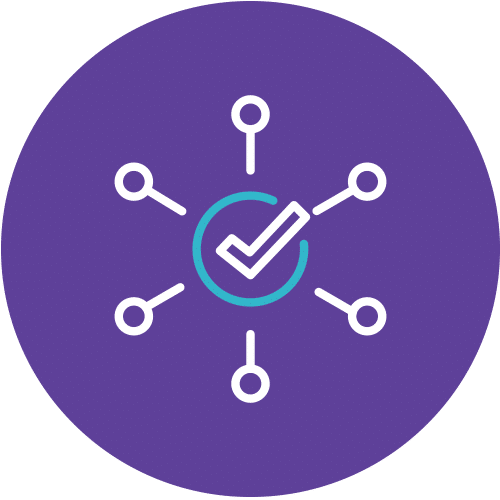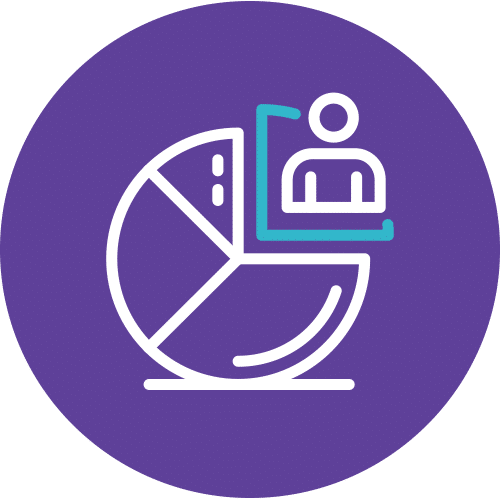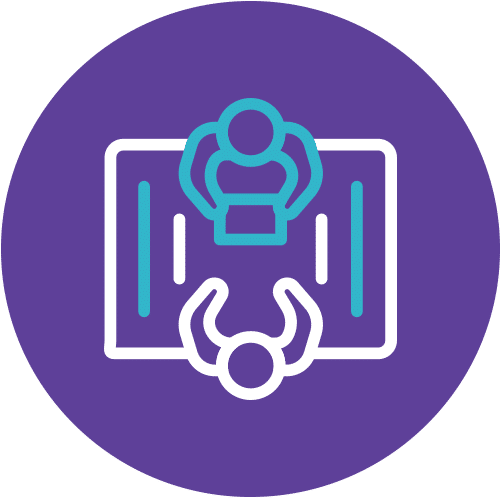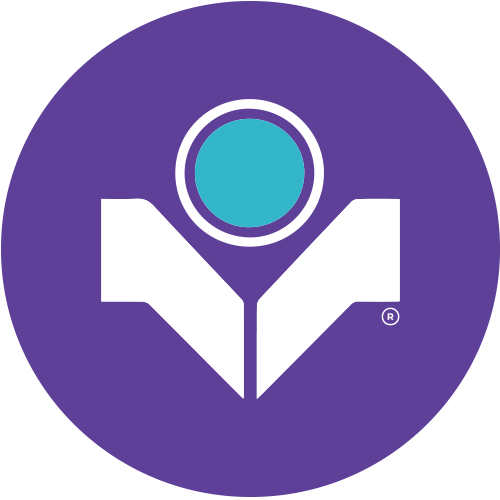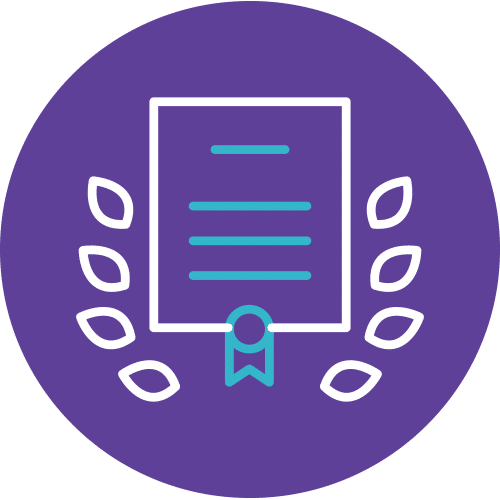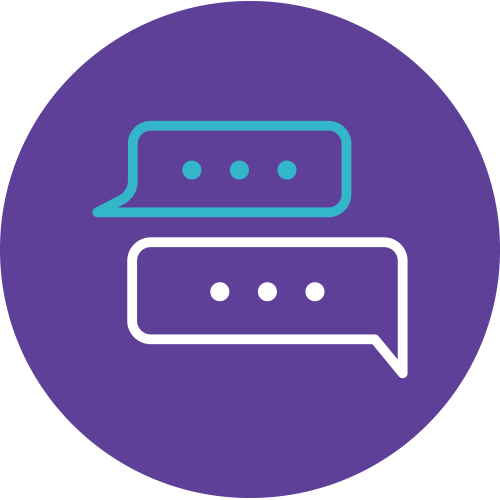Enhance Your Skills with Microsoft Courses
Are you ready to supercharge your Microsoft skills and become a presentation pro? Look no further than Info Trek’s Excel and PowerPoint Productivity Hacks for Presenter course (Course Code: EXFM; Instructor-led). This course is a game-changer for managers at all levels and professionals looking to elevate their Excel and PowerPoint expertise. Whether you’re a novice or already have some knowledge, this one-day instructor-led program is designed to take your skills to the next level.
Elevate Your Productivity
Unlock the secrets of Microsoft Excel and PowerPoint and learn how to create dynamic reports, eye-catching presentations, and real-time dashboards. Discover the power of Excel formulas, VLOOKUP, Pivot Tables, and Pivot Charts to compile data-driven reports that make a lasting impression.
Power Up Your Presentations
Take your PowerPoint presentations to new heights by mastering themes, SmartArt, animations, and transitions. Learn to paste Excel dashboards directly into PowerPoint for seamless, visually appealing presentations that captivate your audience.
Career Advancement
By mastering the tools in this course, you’ll be better equipped to excel in your professional life. Whether you’re in management or aspiring to be, the knowledge gained will help you make impactful data-driven decisions and deliver engaging presentations that set you apart.
Invest in yourself and your career by enrolling in our Excel and PowerPoint Productivity Hacks for Presenter course. It’s time to stand out and shine in the world of Microsoft applications. Join us at Info Trek and take your Microsoft skills to the next level.
Course Details
Course Code: MS-4005; Duration: 1 Day; Instructor-led
WHAT YOU WILL LEARN
Discover ways to craft effective and contextual prompts for Microsoft Copilot for Microsoft 365 that create, simplify, transform, and compile content across Microsoft 365 applications. Learn the importance of providing a clear goal, context, source, and expectation in your prompt for the best results. This course covers real world scenarios and examples using Copilot in Microsoft 365 apps like Word, Excel, PowerPoint, Teams, Outlook, OneNote, and Chat.
AUDIENCE
Learners should be familiar working in Microsoft 365 apps like Word, Excel, and PowerPoint. This course is intended for all types of users working with Microsoft Copilot for Microsoft 365.
Methodology
This program will be conducted with interactive lectures, PowerPoint presentation, discussions and practical exercise.
Outlines
Module 1: Introduction to Copilot for Microsoft 365
This module explores the intricacies of Copilot for Microsoft 365, offering insights into its functionality and Microsoft’s dedication to implementing AI responsibly and ethically.
Lessons
- Introduction
- What is Copilot for Microsoft 365?
- Explore how Copilot for Microsoft 365 works
- Explore the core components of Copilot for Microsoft 365
- Examine how Microsoft is committed to responsible AI
- Knowledge check
- Summary
After completing this module, students will be able to:
- Describe the purpose and functionalities of Copilot for Microsoft 365.
- Outline the working principles behind Copilot for Microsoft 365.
- Identify the core components integral to Copilot for Microsoft 365.
- Articulate Microsoft’s dedication to responsible AI practices.
Module 2: Explore the possibilities with Copilot for Microsoft 365
This module explores the practical usage of Copilot for Microsoft 365 across Microsoft 365 applications, demonstrating how to streamline workflow and increase productivity.
Lessons
- Introduction
- Compose and summarize documents with Copilot in Word
- Summarize and draft emails with Copilot in Outlook
- Design captivating presentations with Copilot in PowerPoint
- Analyze and transform data with Copilot in Excel
- Elevate productivity with Copilot in Teams
- Empower employees through Microsoft Copilot with Graph-grounded chat
- Knowledge check
- Summary
After completing this module, students will be able to:
- Identify and apply the key features of Copilot for Microsoft 365 in each Microsoft 365 application to enhance your productivity and workflow.
- Understand how Copilot for Microsoft 365 integrates with Business Chat in Teams to provide a centralized hub for all your work-related information.
- Utilize the AI capabilities of Copilot for Microsoft 365 to transform your approach to tasks in Microsoft 365, making them more intuitive and efficient.
Module 3: Optimize and extend Copilot for Microsoft 365
This module explores comprehensive best practices for Copilot for Microsoft 365 and key extension methods, ensuring you harness the full potential and versatility of Copilot’s functionality.
Lessons
- Introduction
- Examine the art and science of working with AI
- Review best practices for using Copilot for Microsoft 365
- Examine how to build an effective prompt
- Review prompting best practices
- Extend Copilot for Microsoft 365 with plugins
- Explore Microsoft Graph connectors
- Knowledge check
- Summary
After completing this module, students will be able to:
- Describe the best practices for using Copilot for Microsoft 365.
- Understand how to effectively prompt Copilot for Microsoft 365.
- Describe the capabilities of plugins within Copilot for Microsoft 365.
- Understand Microsoft Graph connectors and how they can be used to integrate data from external sources into Copilot for Microsoft 365.
Module 4: Summarize with Microsoft Copilot for Microsoft 365
Learn how to craft an effective prompt to save time and effort by using Microsoft Copilot to summarize, simplify, and visualize complex information in Microsoft Word, PowerPoint, Excel, and Outlook.
Lessons
- Introduction
- Exercise – Follow along using sample data with Copilot for Microsoft 365
- Simplify and extract key information with Copilot in Word
- Identify key information and summarize with Copilot in PowerPoint
- Spot trends and visualize data with Copilot in Excel
- Highlight key decisions and actions from Teams meetings
- Catch up and prepare for the week with Copilot in Outlook
- Summarize information on a topic with Microsoft Copilot for Microsoft 365
- Knowledge check
- Summary
After completing this module, students will be able to:
- Identify the key elements of an effective prompt and apply them to your own prompts.
- Prompt Copilot to summarize or extract key information in Word documents, Excel tables, and PowerPoint presentations.
- Summarize chats and meetings to look for key action items with Copilot in Teams.
- Task Copilot in Outlook with summarizing emails to look for action items or mentions.
- Compile information from multiple documents and generate a combined summary with Microsoft Copilot.
Module 5: Create and draft with Microsoft Copilot for Microsoft 365
Learn how to craft an effective prompt to save time and effort by using Microsoft Copilot to create, draft, and brainstorm new ideas and material using Microsoft Copilot in Microsoft Word, PowerPoint, Teams, and Outlook.
Lessons
- Introduction to creating draft content with Microsoft Copilot in Microsoft 365
- Exercise – Follow along using sample data with Copilot for Microsoft 365
- Draft cover letters, marketing plans, and outlines with Microsoft Copilot in Word
- Build new slides, agendas, and to-do lists with Microsoft Copilot in PowerPoint
- Draft emails, replies, and meeting agendas with Microsoft Copilot in Outlook
- Brainstorm new ideas, lists, and reports from across Microsoft 365 with Microsoft Copilot
- Knowledge check
- Summary to creating draft content with Microsoft Copilot in Microsoft 365
After completing this module, students will be able to:
- Identify the key elements of an effective prompt and apply them to your own prompts.
- Use Copilot to create new agendas, to-do lists, project plans, and more from Word, Excel, and OneNote.
- Ask Copilot in Outlook to draft new emails, compose replies, and plan meetings.
- Prompt Microsoft Copilot for Microsoft 365 to generate new ideas, new content, and FAQs from existing files.
Module 6: Edit and transform content with Microsoft Copilot for Microsoft 365
Learn how to craft an effective prompt to save time and effort by using Microsoft Copilot to edit, transform, and rewrite information using Microsoft Copilot in Microsoft Word, PowerPoint, Excel, and Outlook.
Lessons
- Introduction
- Exercise – Follow along using sample data with Copilot for Microsoft 365
- Write, organize, and transform content using Microsoft Copilot in Word
- Add images, slides, and organize your presentation using Microsoft Copilot in PowerPoint
- Format, sort, filter, and highlight data using Microsoft Copilot in Excel
- Rewrite messages and replies for tone using Microsoft Copilot in Outlook
- Knowledge check
- Summary
After completing this module, students will be able to:
- Identify the key elements of an effective prompt and apply them to your own prompts.
- Organize outlines and content in Word documents with Copilot.
- Convert text to tables and write more confidently with Copilot in Word.
- Add images, slides, and organize your presentation with Copilot in PowerPoint.
- Format, sort, filter, and highlight data with Copilot in Excel.
- Rewrite messages with Coaching by Copilot in New Outlook.
Module 7: Ask questions and analyze content with Microsoft Copilot for Microsoft 365
Discover ways to prompt Microsoft Copilot in Word, PowerPoint, Teams, and Outlook to ask, analyze, and receive recommendations for fresh ideas and content. Whether you need specific information, comparative analysis, or helpful suggestions, Copilot is your goto tool.
Lessons
- Introduction
- Exercise – Follow along using sample data with Copilot for Microsoft 365
- Ask Microsoft Copilot for help and recommendations in Word
- Get design and organization tips using Microsoft Copilot in PowerPoint
- Analyze and work with tables using Copilot in Excel
- Ask questions about your notes using Copilot in OneNote
- Chat with Copilot about meetings and messages in Teams
- Knowledge check
- Summary
After completing this module, students will be able to:
- Identify the key elements of an effective prompt and apply them to your own prompts.
- Ask Copilot how to accomplish a task in Microsoft 365 apps.
- Use Copilot to answer questions and provide insights about documents, presentations, tables, and notes.
- Chat with Copilot in Microsoft 365 about projects, documents, and data throughout your organization.