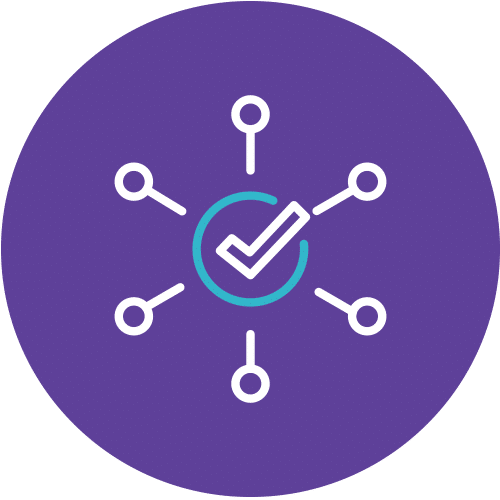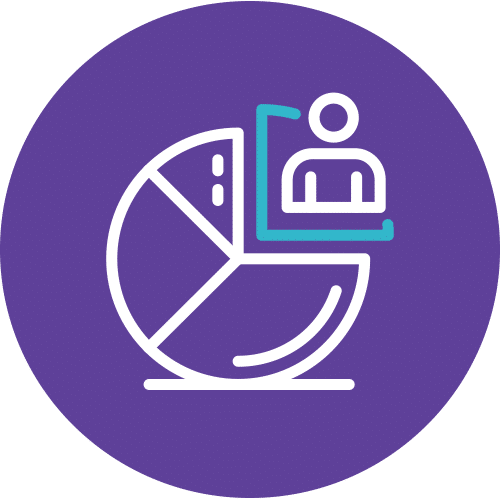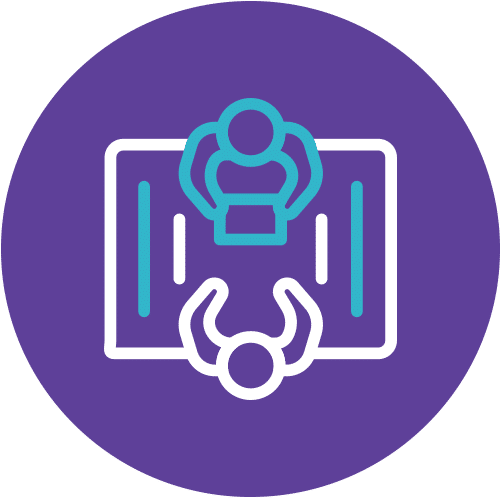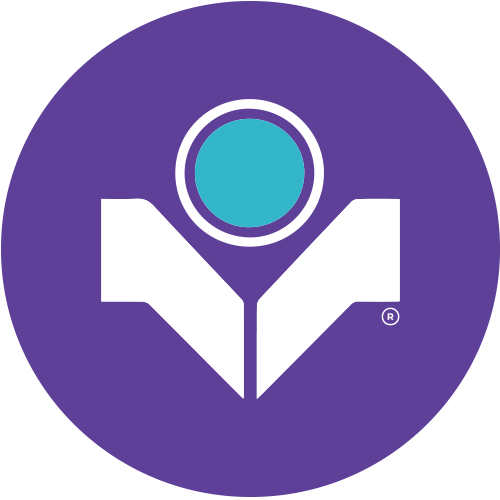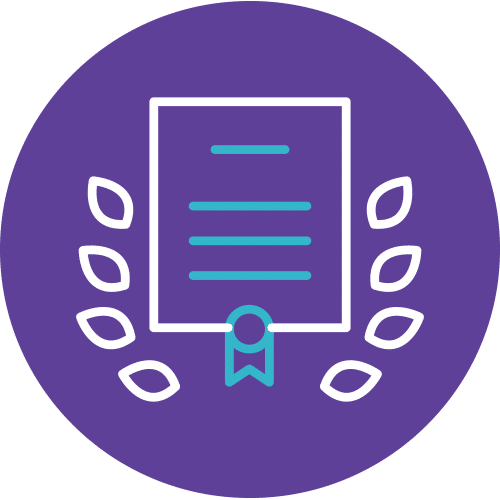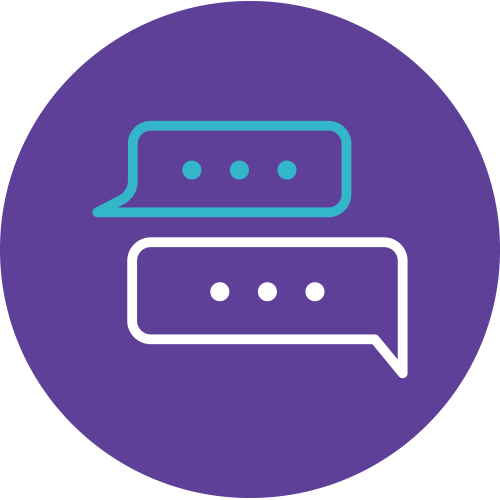VBA Excel Mastery: Unleash Automation Potential
Welcome to the world of VBA Excel (Visual Basic for Applications), where automation becomes a reality. In the ‘AUTOMATING TASKS WITH MICROSOFT EXCEL VBA’ course, you’ll immerse yourself in the power of VBA Excel, gaining the skills needed to revolutionize your Excel game.
Elevate Your Excel Skills with VBA Excel
This course is tailor-made for professionals at all levels, including Clerks, Officers, Executives, and Managers. It equips you with the essential knowledge and hands-on experience required to maximize your use of Microsoft Excel VBA. With a solid grounding in Excel basics, you’ll delve deep into Excel Objects, mastering their manipulation through VBA. You’ll also learn to design custom interfaces, all while engaging in practical exercises.
Excel Efficiency Redefined
Imagine the ability to automate repetitive tasks, create custom applications, and have Excel work for you intelligently. VBA Excel can do all this and more. ‘AUTOMATING TASKS WITH MICROSOFT EXCEL VBA’ is your gateway to unleashing the full potential of Excel. Whether your goal is to streamline workflows, impress colleagues, or take your Excel proficiency to new heights, this course, centered around VBA Excel, is your ticket to success. Join us on this exhilarating journey, and let’s make Excel work smarter, not harder.
Course Details
Course Code: EXVBA; Instructor-led
Audience
This course is designed for Clerks, Officers, Executives and Managers of all level and personnel who want to learn more in-depth knowledge and practical uses of Microsoft Excel VBA.
Prerequisites
Basic knowledge of Microsoft Excel (Foundation & Intermediate) is essential with the follow pre-requisites:
- Able to switch between task applications
- Able to minimize, maximize and close Excel application
- Able to identify where is the Status Bar and Formula Bar
- Able to create a spreadsheet with simple formatting (Font, Font Size, Font Color, Fill Cell With Color, Border)
- Insert, Delete and Rename a worksheet
- Able to perform SUM, AVERAGE, MAX, MIN, IF Functions (Basic Functions)
- Able To define And use Range Names
- Able to highlight cells
- Understand what is dialog box
Methodology
This program will be conducted with interactive lectures, PowerPoint presentation, discussions and practical exercise
Course Objectives
Upon completion of this program, participants should be able to :
- Learn how to begin building custom applications with four commonly used Excel object : Application, Workbook, Worksheet, Range
- Used to design custom interfaces in Excel
Outlines
Module 1: Introduction To Microsoft Excel As A Development Tool
Overview of the Excel Objective and how to use them to design applications.
Lesson
- Introduction to Excel Objects
- Know what is Excel Objects (Application, Workbook, Worksheet, Range)
- Getting and Setting Properties
- Get and Set Excel Object properties
- Calling Methods
- Use Excel Object Method
- Using Application Object
- Know Excel = Application in VBA
- Working with Application Properties
- Get and Set Application Properties (Caption, Path, Window State, DisplayStatusBar, Display Formula Bar)
- Working with Application Methods
- Use Application Methods (Close, Calculate)
- Using Workbook Object
- Know Workbook in VBA
- Working With Workbook Properties
- Get and Set Workbook Properties (Name, Path, Saved)
- Working with Workbook Methods
- Use Workbook Methods (Activate, Close, Protect, Save, Save Copy As)
- Using Worksheet Object
- Know Worksheet Object in VBA
- Working with Worksheet Properties
- Get and Set Worksheet Properties (Index, Name, Used Range, Visible)
- Working with Worksheet Methods
- Use Worksheet Methods (Activate, Calcilate, Delete)
- Using Range Object
- Know Range in VBA
- Working with Range Properties
- Get and Set Range Properties ( Count, Dependents, Name, Value, Formula, Text)
- Working with Range Methods
- Use Range Methods ( Calculate, ClearContents, Copy)
Module 2: Language Used In Manipulating Excel Objects
Focuses on the Language use to Manipulate Excel Objects, i.e. Microsoft Visual Basic for Applications (VBA). You will be given an Insight into the most important concepts of VBA and will be introduced to its Basic Components.
Lesson
- Introduction to Visual Basic for Application (VBA)
- Work Around in Visual Basic Editor
- Quick Look at VBA
- Know How to Write Simple VBA Code
- VBA Subroutine
- Write Subroutine and Function
- Inserting a VBA Module
- Insert a Module into Excel Project Explorer as Container of Subroutines and Functions
- Entering and Executing VBA Routine
- Create and Run Subroutine that Created
- Understanding with Variables
- Know what is Variable
- Understanding with Data Types
- Know Available DATA Type in VBA
- Dimensioning a Variable
- Write Code to Declare Variable
- Using Variable
- Use Variable to Capture data
- Advantages of Variable
- Know the Advantages of Declaring Variable During Coding Time
- Working with Object Variable
- Declare Variable of Excel Objects
- Using Optional Variable and Variants
- Declare Variable of Variant Type
- Forcing Variable Declaration
- Set Option Explicit to Force must Declare Variable
- Calling Routines
- Call Other Subroutines form a Subroutine
- Passing Data
- Pass Data to Other Subroutines for Manipulation
- Displaying Message Using MsgBox
- Show Message Box on Screen During Run time to Display Information
- Entering Data Using InputBox
- Gather User Input During Run Time
- Understanding the Scope of Variable, Procedure, Module and Project
- Knowing Variable, Procedure, Module and Project
- Branching and Looping
- Write the VBA Syntax to Control the flow of Execution of Subroutine
- If – Then – Else – Elself
- For – Next
- Do – Loop
- Select Case
- For – Each – Next
- With
- Write the VBA Syntax to Control the flow of Execution of Subroutine
Module 3: Designing And Creating Worksheet Based Forms
The User Interface is one of the most Important Aspects of a Custom Application; it Governs how the user Interact with the Application. This Module Cover Numerous Objects that can be used to Design Custom Interfaces in Excel.
Lesson
- Introduction to Control and Forms
- Know Controls and Forms in VBA
- Placing Controls on a Sheet
- Able to Create user form and place controls on it
- Setting Control Properties
- Set Control Properties
- Writing Event Handling Code
- Write Code to Handle what to do when an event has happened to the control on the user form
- Running Event
- Able to Write Code to Execute Event that Happened
- Understanding the Common Properties and event of Controls
- Know Common Properties and Event of Controls
- Using Checkbox Control
- Able to Create Checkbox to Get User Response
- Using Option Button Control
- Able to Create Option Button to get User Response
- Using Toggle Button Control
- Able to Create Toggle Button to Run Event
- Using Listbox Control
- Able to Create listBox to Provide Options to User
- Using ComboBox Control
- Able to Create ComboBox to Provide Options to User
- Using ScrollBar and SpinButton Controls
- Able to Create ScrollBar and SpinButton on Userform
- Using TextBox Control
- Able to Create TextBox to get user input and to set Value od Textbox
- Using Label, Image and Frame Controls
- Able to use Label, Image and Frame Controls
- Using Userform
- Write code to use designed userform
Module 4: Debug Techniques
Debugging is the most Important and Probably the Least Understood Aspect of Programming. No one Writes Perfect Code on the first Try. Being able to efficiently locate and correct the mistakes you’ve made is a significant part of what Separates a great programmer from a skilled amateur.
Lesson
- Identifying Code Errors and Program Bugs
- Able to Identify and Correct Program Bugs
- Basic Debugging Techniques
- Able to use Message Box to Help to Check Code Outcome
- Able to use Immediate Window
- Able to use Locals Window
- Able to use Watch Window
- Able to use debug.Print Command
- Establishing Breakpoints and Stepping Through Code
- Able to use Breakpoints to Run the Code Line by Line to Locate Code Errors
Module 5: Case Study
This Module integrates all the relevant knowledge and builds some spreadsheets with VBA as well as customizes to manipulate data retrieved from client’s SRT system.
Lesson
Project :
- Calculate Statistic
- Event Programming
- Basic User Form
- Modify Current Code to cater new scenarios