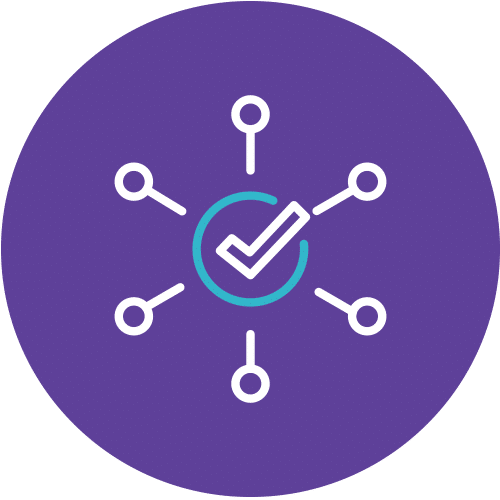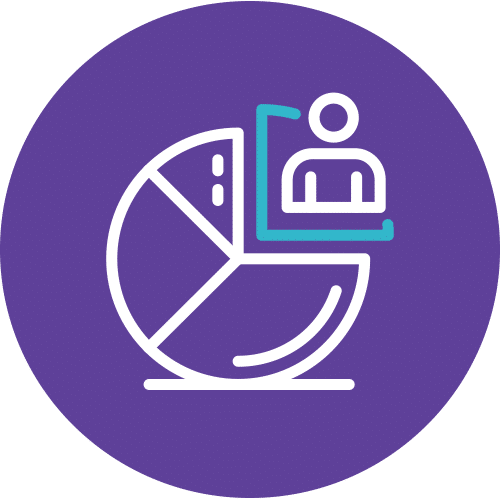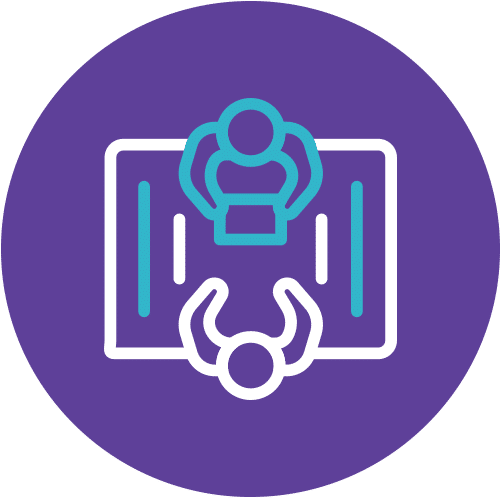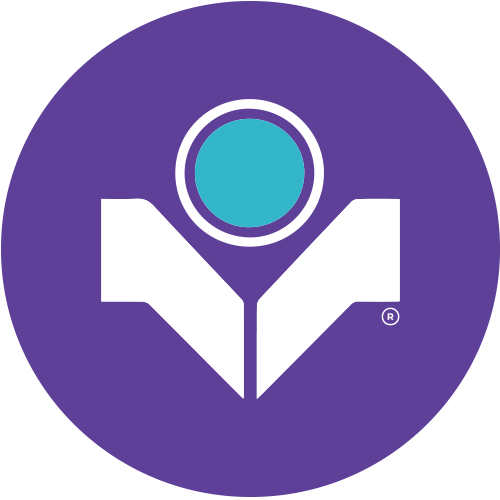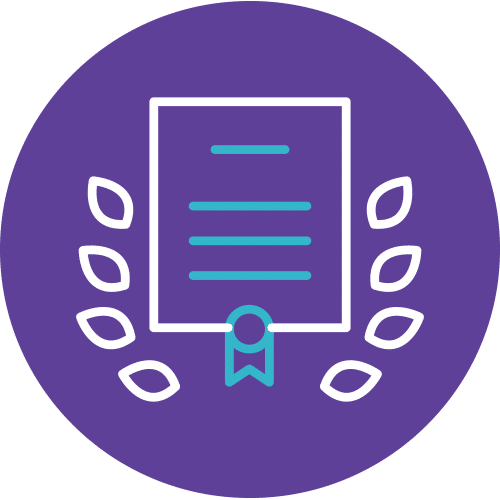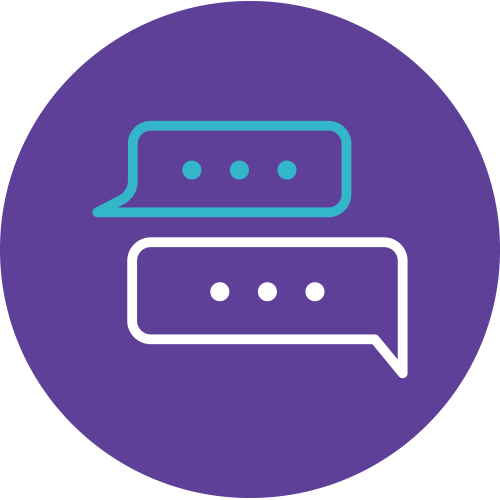Unlock Your Creative Potential with Our Adobe Illustrator Course
Are you eager to master the art of digital graphic design and unlock your creative potential? Look no further than our Adobe Illustrator CC – Foundation course. This two-day, instructor-led program is tailor-made for designers and graphic artists, whether you’re just starting with Illustrator or looking to enhance your skills.
What You'll Learn
Our course is designed to empower you with the skills needed to create stunning digital graphics, illustrations, charts, and flyers for various media platforms, including print, web, interactive, video, and mobile. You’ll begin by getting acquainted with the Illustrator workspace and learn to select objects using various tools. From there, you’ll dive into creating and editing shapes, transforming objects with precision, and harnessing the power of the Pen and Pencil tools for drawing and editing.
How It Can Boost Your Career
For professionals and enthusiasts in the design and graphic arts field, mastering Adobe Illustrator is a game-changer. With a solid foundation in Illustrator, you’ll stand out in a competitive job market, enabling you to take on exciting projects, create eye-catching visuals, and advance your career to new heights. Don’t miss this opportunity to unlock your creative potential and become a digital design maestro. Join our Adobe Illustrator course and embark on a journey to turn your artistic visions into captivating digital reality.
Course Details
Duration: 2 Days; Instructor-led
Audience
This course is specially designed for Designers and graphic artists of all types who are new to Illustrator or have used it a little bit and want to create digital graphics, illustrations, charts, and flyers for all kinds of media: print, web, interactive, video, and mobile.
Prerequisites
Suggested Prerequisites:
- Good working knowledge of your computer and its operating system
- Know how to use the mouse and standard menus and commands
- Know how to open, save, and close files, and navigate to other folders
Methodology
This program will be conducted with interactive lectures, PowerPoint presentation, discussion and practical exercise.
Course Objectives
Upon completion of this program, participants should be able to :
- Have an overview of the workspace.
- Learn how to select objects using both the five selection tools and also with advanced selection techniques. You will understand how to work in groups and with Isolation mode.
- Create and modify basic shapes and join them together to create new shapes using both the classic pathfinder and the new Shape Builder. Learn about strokes and Learn how to change the width, alignment, and create a variable width.
- Use Image Trace to trace raster images and make vector paths.
- Understand how to use artboards, including how to create, resize, rename, reorder, and delete them.
- Learn to scale, reflect, rotate, shear, and position objects with precision.
- Be introduced to the Pen tool to create straight and curved paths.
- Understand how color works in Illustrator, and create solid, pattern, and gradient swatches.
- Create and format basic type.
Outlines
Module 1 - Getting to Know the Work Area
- Adjusting the interface brightness
- Working with panels and panel menus
- Resetting and saving your workspace
- Zooming with View commands and the Zoom tool
- Navigating through a document with artboards
- Working with multiple documents
Module 2 - Selecting and Aligning
- Selecting objects using the selection tools
- Using advanced selection techniques
- Using Preview and Outline modes
- Aligning objects to each other and to the artboard
- Aligning anchor points
- Distributing objects
- Working with groups
- Working in Isolation mode
- Selecting objects behind other objects
Module 3 - Creating and Editing Shapes
- Creating a new document
- Working with basic shapes: rectangles, rounded rectangles, ellipses, polygons, and stars
- Understanding drawing modes: Draw Normal, Draw Behind, Draw Inside
- Changing the stroke width and its alignment
- Working with line segments and joining paths together
- Using the Width tool and outlining strokes
- Working with the Shape Builder, Pathfinder, Eraser, Knife, and Scissor tools
- Using Image Trace to create vector shapes from images
Module 4 - Transforming Objects
- Adding, editing, renaming, reordering artboards
- Transforming content: scaling, reflecting, rotating, shearing objects
- Working with rulers guides
- Positioning objects precisely
- Applying multiple transformations
Module 5 - Drawing with the Pen and Pencil Tools
- Using the Pen tool to create straight and curved paths
- Drawing arrows and creating dashed lines
- Editing curves, deleting and adding anchor points
- Converting between smooth points and corner points
- Using the Scissors, Knife, and Eraser tools
- Drawing and editing with the pencil tool
Module 6 - Color and Painting
- Understanding color, color modes, and color controls
- Creating custom color, spot color, and tint swatches
- Editing a swatch and using Illustrator swatch libraries
- Creating and editing a Global color swatch
- Creating and editing color groups
- Working with the color guide panel
- Creating, applying, and editing patterns
- Working with Live Paint
Module 7 - Type Basics
- Creating point type and area type
- Formatting type