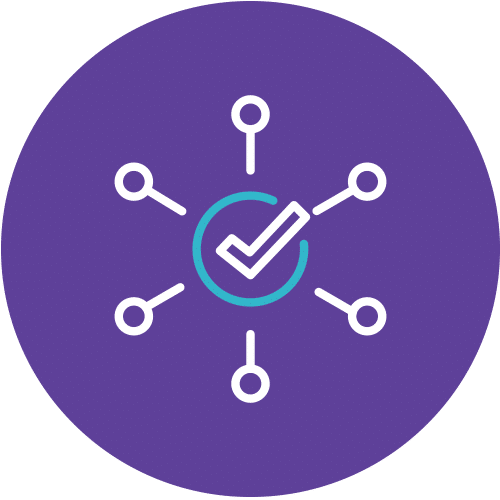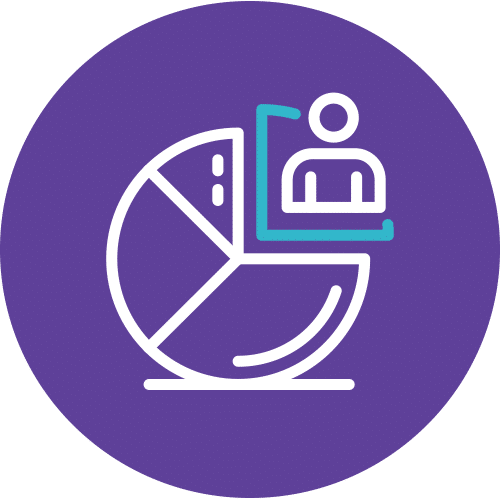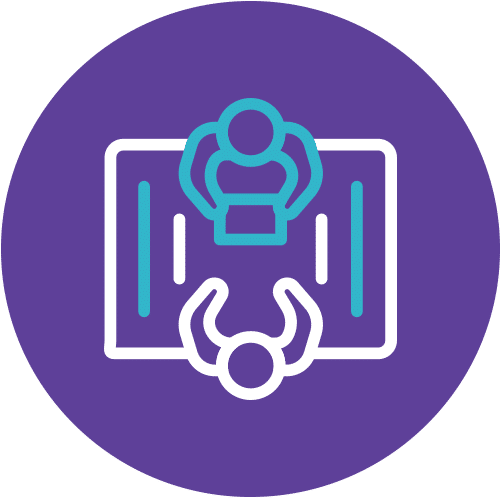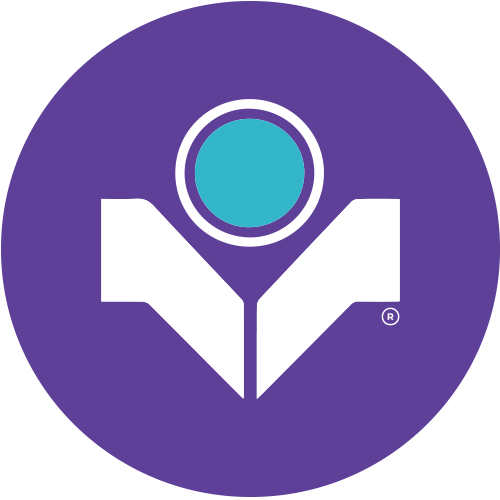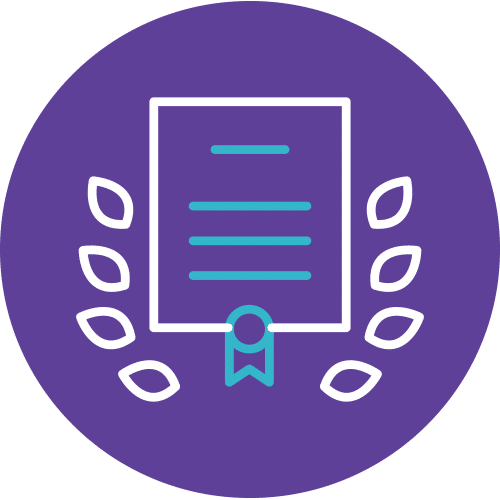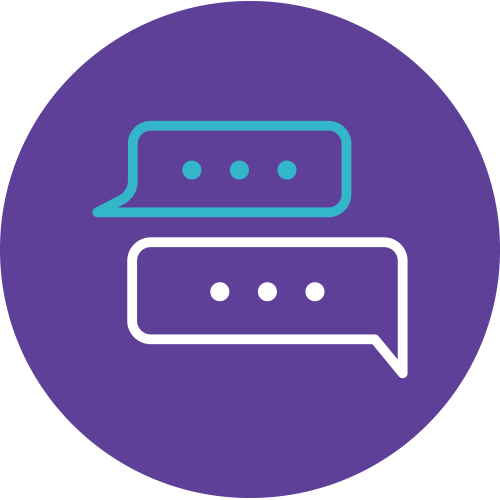Discover Advanced Skills in Our Adobe Illustrator Course
Looking to take your Adobe Illustrator skills to the next level? Join our Adobe Illustrator CC – Advanced course and unlock a world of creativity and efficiency. This Adobe Illustrator course is designed for those who have already mastered the basics and are ready to dive deeper into the powerful features this tool offers.
What You'll Learn
In this 2-day instructor-led program, you’ll explore the art of text manipulation, layer management, perspective drawing, and blending colors and shapes. You’ll also get hands-on experience with brushes, effects, and symbols, unleashing your creativity to new heights.
Boost Your Career
Whether you’re a graphic designer, web developer, or simply someone passionate about graphic design, this course is your gateway to enhanced career opportunities. By mastering the advanced features of Adobe Illustrator, you’ll become a more versatile and valuable asset in today’s competitive job market. Don’t miss this chance to take your skills to the next level and stand out in the world of digital design. Enroll now and open the door to a brighter future!
Join us today and embark on a journey of creative exploration with our Adobe Illustrator CC – Advanced course. Unleash your potential and stay ahead in your career with the skills you’ll gain in this program. Don’t wait – start your advanced Adobe Illustrator journey now!
Course Details
Duration: 2 Days; Instructor-led
Audience
Now that you’ve mastered the skills you learned in Adobe Illustrator Level I, you are ready to increase your productivity by learning advanced features and more tips and tricks. You want to know more about layers, and are wondering why effects, appearances, and symbols are essential to understanding Illustrator. You’ve also been wondering how to use the new Touch Type tool.
Prerequisites
Illustrator Level I or equivalent experience, plus the prerequisites for Level I.
Methodology
This program will be conducted with interactive lectures, PowerPoint presentation, discussion and practical exercise.
Course Objectives
Upon completion of this program, participants should be able to :
- Work with text in frames, including overflow text, text reflow, threading text, and importing text from Microsoft Word.
- Create and format type on a path.
- Modify individual letters with the new Touch Type tool.
- Understand how to create and use Layers, and how to select, view, and move objects on layers.
- Be able to draw using a perspective grid, and add and edit shapes and text on the grid.
- Create, apply, and adjust a gradient applied to a fill or stroke.
- Create, apply, and adjust a smooth blend or a blend with specified steps.
- Learn how to use, create, and edit brush strokes.
- Use, apply, edit, and remove effects, including 3D effects.
- Understand the Appearance panel and be able to create, modify, and apply graphic styles.
- Create and modify symbols, and use the symbolism tools.
Outlines
Module 1 - Working With Type
- Converting between point and area type
- Importing a text file
- Working with overflow text and text reflow
- Threading text and creating columns of text
- Formatting text: changing the typeface, size, and color
- Modifying text with the new Touch Type tool
- Inserting special characters, or glyphs
- Reshaping text and applying text wrap
- Creating and editing type on a path
- Creating text outlines
Module 2 - Working With Layers
- Creating, selecting, moving, locking layers
- Selecting, viewing, moving content on layers
- Creating a layer clipping mask
- Merging and locating layers
- Applying appearance attributes to layers
- Using Isolation Mode with layers
Module 3 - Working With Perspective Drawing
- Using and editing the perspective grid
- Drawing, selecting & transforming objects in perspective
- Adding and editing text in perspective
- Working with symbols in perspective
- Releasing content from perspective
Module 4 - Blending Colors And Shapes
- Creating and applying a gradient to a fill and stroke
- Adjusting the direction and angle of a gradient fill
- Applying gradients to multiple objects
- Adding transparency to gradients
- Creating and modifying a blend
Module 5 - Working With Brushes
- Creating, using, and editing brushes: Calligraphic, Art, Bristle, and Pattern brushes
- Removing and editing a brush stroke
- Understanding tints & hue shift colorization methods
- Working and drawing with the Blob brush & Eraser tools
Module 6 - Applying Effects
- Using, applying, editing, and deleting effects
- Styling text with effects
- Applying pathfinder, offset path, and transform effects
- Creating and working with 3D effects
Module 7 - Applying Appearance Attributes And Graphic Styles
- Editing, adding, and reordering appearance attributes
- Adding another stroke and fill to an object
- Applying an appearance and graphic style to a layer
- Creating, saving, applying, and updating a graphic style
- Applying a graphic style to objects, text, and layers
- Creating Web graphics
- Creating, selecting, and editing slices
- Generating CSS code with the new CSS panel
Module 8 - Working With Symbols
- Using existing Illustrator symbols libraries
- Creating, editing, replacing symbols
- Breaking a link to a symbol
- Working with symbol sets: spraying and editing
- Storing and retrieving artwork in the symbols panel
- Mapping a symbol to 3D artwork
Module 9 - Combining Illustrator CC Graphics With Other Adobe Applications
- Working with Adobe Bridge
- Placing multiple images into Illustrator
- Applying a clipping mask to an image
- Embedding and unembedding images
- Using the Links panel
- Packaging a file